The default printer is the device where all print jobs are sent unless a different one is selected by the user or an application. On Windows systems, the operating system often automatically chooses the default printer, but you can turn off this feature and set a specific printer manually. This guide provides step-by-step instructions on how to set your default printer in Windows 11, Windows 10, and even earlier versions like Windows 7.
How do I find my default printer?
1. How to set the default printer in Windows 10 from Settings
2. How to set the default printer in Windows 11 from Settings
3. How to set the default printer from the Control Panel (all Windows versions)
4. How to set the default printer from the Print window (all Windows versions)
5. How to set the default printer from CMD, PowerShell, or Windows Terminal (all Windows versions)
How do I find my default printer?
There are several ways to check your default printer, but one of the simplest methods compatible with all versions of Windows is to open Command Prompt, PowerShell, or Windows Terminal and run the following command:
wmic printer get name,default
Then, you see all the printers installed on your computer, like in the screenshot below.

The default printer set in windows
The printer marked TRUE in the Default column is your current default printer. In our example, it’s the Canon G7000 series.
IMPORTANT: If the printer you want to set as default doesn’t appear in the list, it means it hasn’t been installed yet. To install it, refer to the following helpful guides:
- How to install a wireless printer in your Wi-Fi network
- How to add a local printer on your Windows 10 computer, using a USB cable
1. How to set the default printer in Windows 10 from Settings
If you’re using Windows 10, open Settings and go to Devices.
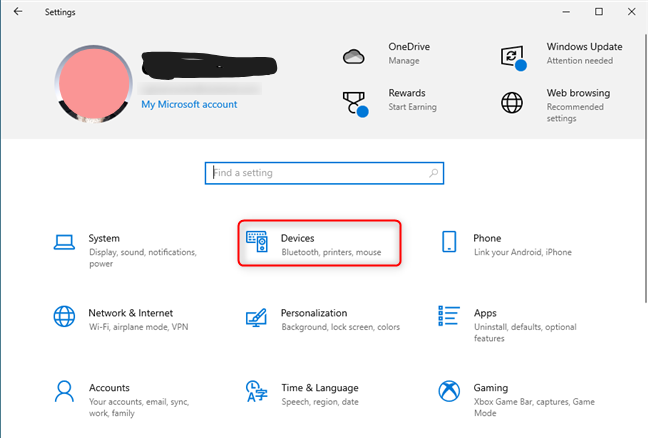
In Windows10 Settings, go to Devices
On the left sidebar, click or tap “Printers & scanners”, then uncheck the option labeled “Let Windows manage my default printer.” When this setting is enabled, Windows 10 automatically sets your default printer to the one you used most recently, overriding any manual selection.
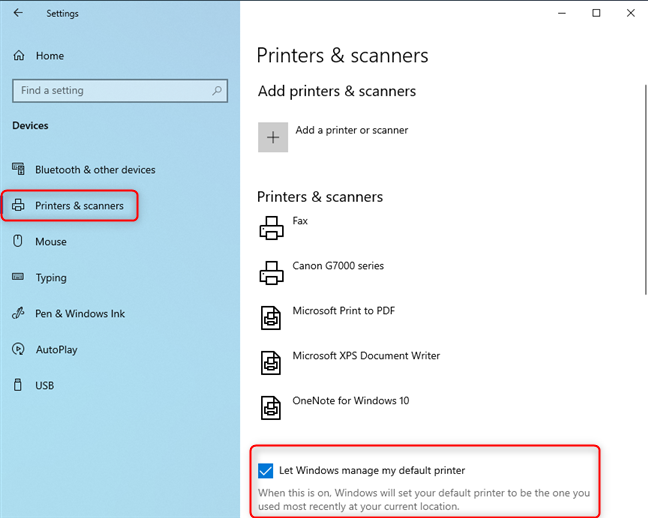
Go to Printers and scanners
After you’ve unchecked this option, click or tap on the name of the printer you want as your default, and then on Manage.
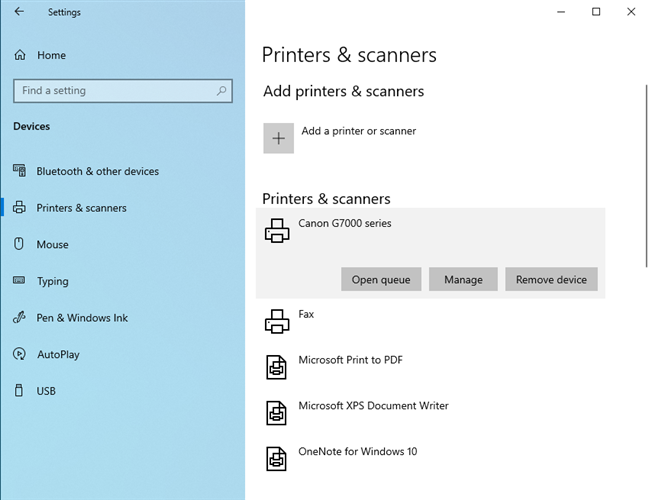
Select the printer you want to use, and click or tap Manage
You see links to several configuration options. Click or tap the “Set as default” button, and then you should see Default as the Printer status.
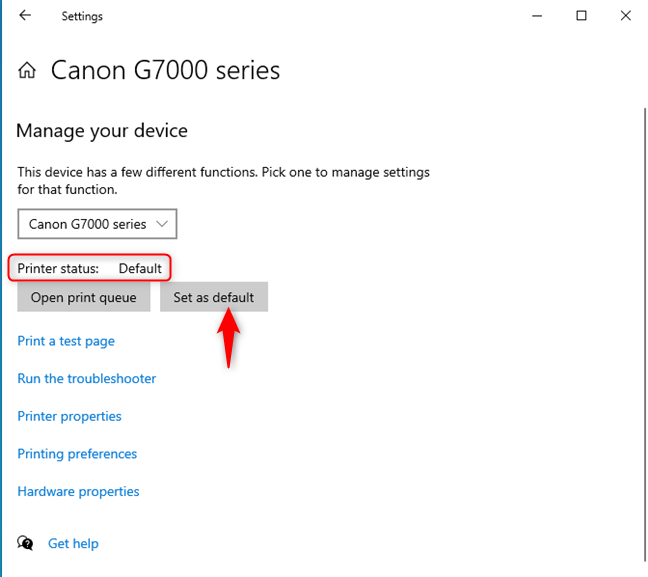
Click or tap Set as default
If you don’t see the “Set as default” button, that means you have not unchecked the “Let Windows manage my default printer” option mentioned earlier in this section.
TIP: After you’ve set your default printer, you may want to know how to print an article without ads in all major browsers (Chrome, Firefox, Edge, Opera, or Safari).
2. How to set the default printer in Windows 11 from Settings
If you’re using Windows 11, open Settings. On the left, click or tap “Bluetooth & devices.” On the right, open the Printers & scanners section.
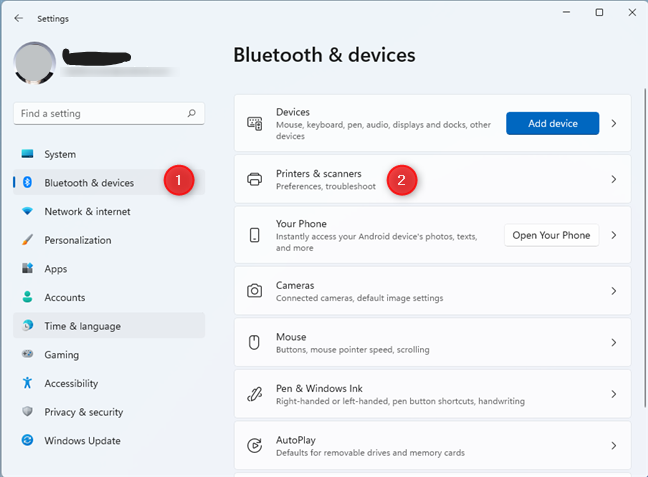
In Windows 11 Settings, go to Bluetooth & devices
Scroll down through the list of printers and toggle the “Let Windows manage my default printer” switch to OFF. If you leave this setting enabled, Windows 11 will automatically choose the default printer based on the one you used most recently.
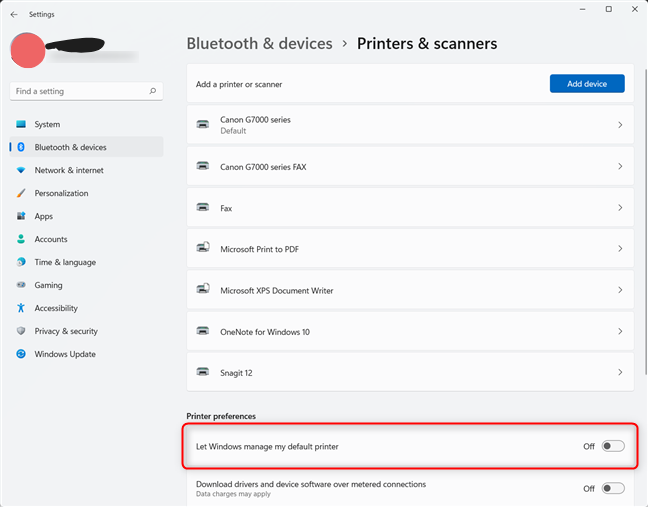
Set the Let Windows manage my default printer switch to OFF
In the list of printers, click or tap on the name of the printer you want as the default. Then, click or tap the “Set as default” button and notice its Printers status changing to Default.
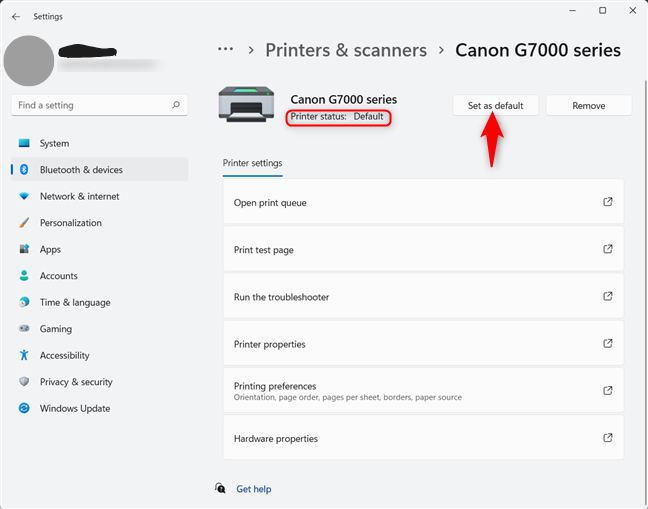
Click or tap Set as default
If you don’t see the “Set as default” button, you didn’t uncheck the “Let Windows manage my default printer” option.
TIP: Do you want to take screenshots in Windows and send them directly to the printer? Here are two ways to “screenshot to a printer”.
3. How to set the default printer from the Control Panel (all Windows versions)
This method works in all versions of Windows, including the older Windows 7. Start by opening the Control Panel. Then, in the Hardware and Sound section, click or tap the link that says “View devices and printers.”
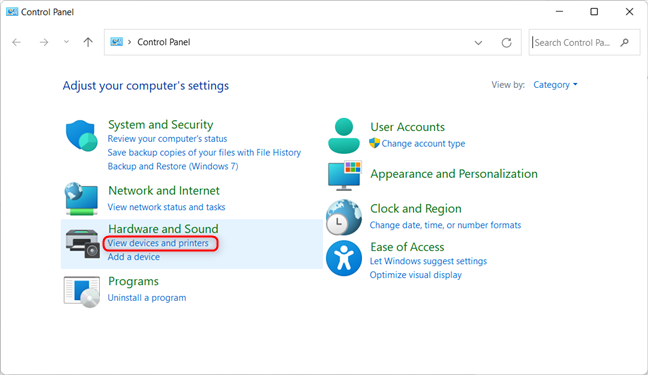
In Control Panel, click View devices and printers
You’ll see a list of installed devices. Scroll down to the Printers section and locate the printer you want to set as default. Right-click on it, then select “Set as default printer” from the menu.
If you’re using a multifunction printer like the Canon Pixma G7000 series, an additional sub-menu may appear click the printer’s name in that sub-menu to confirm your choice. For most other printers, this extra step won’t be necessary.
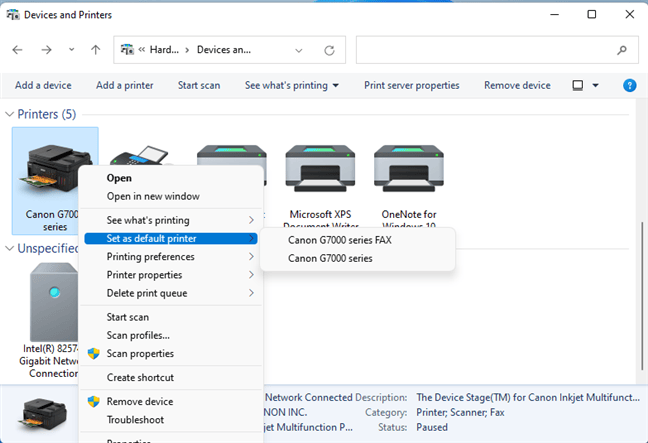
Right-click the printer you want as the default
A warning will appear informing you that setting this printer as the default will disable Windows’ automatic management of your default printer. Click OK to confirm and set your selected printer as the default.
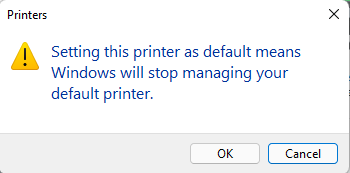
Confirm your choice
You then see a checkmark next to the printer you’ve set as the default, confirming the change.
4. How to set the default printer from the Print window (all Windows versions)
When you want to print something in Windows, you typically press CTRL + P on your keyboard. This shortcut works in most document editing applications from Notepad and WordPad to Microsoft Word. In the Print window that appears, you’ll see a list of installed printers. Right-click on the printer you prefer and select “Set as Default Printer” to make it your default choice.
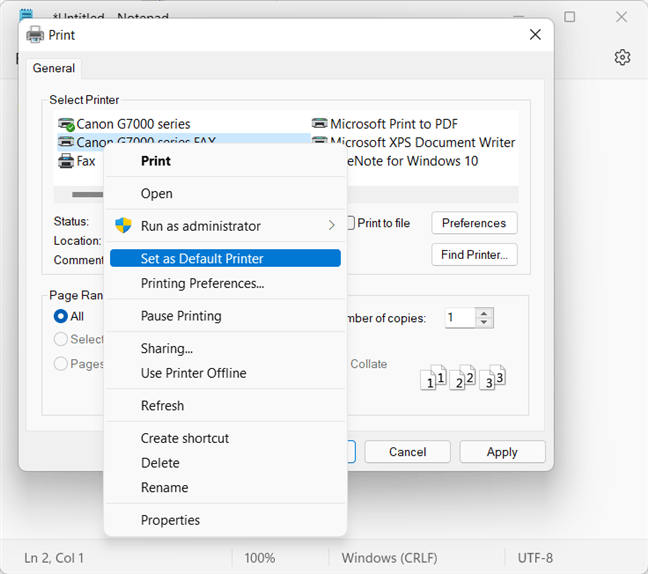
Set the default printer from the Print window
The default printer is then changed to the one you’ve selected, and hitting the Print button will send the print job to it.
5. How to set the default printer from CMD, PowerShell, or Windows Terminal (all Windows versions)
You can also set the default printer from the command line. First, start the app you wish (Command Prompt, PowerShell, or Windows Terminal) in any Windows version, including the old Windows 7. If you’re using Windows 11, here’s how to open the Windows Terminal. Then, type the following command:
rundll32 printui.dll,PrintUIEntry /y /n "printer name"
Be sure to replace the printer name in the command with the exact name of the printer you want to set as the default. If you’re unsure of the printer’s name, you can find it by running the command mentioned in the first section of this guide.
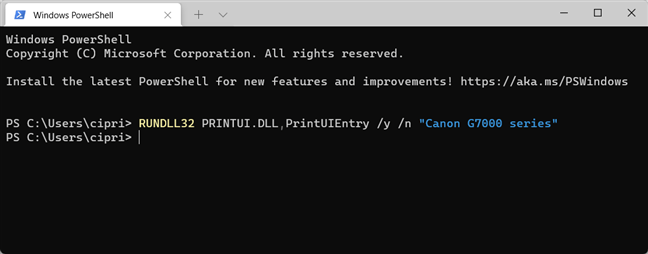
The command to set the default printer in Windows
Which method do you prefer for setting the default printer?
Now you know the different methods for setting the default printer in Windows 10, Windows 11, and even older versions. Before you finish this tutorial, let us know in the comments which method worked best for you. And if you’re aware of any other helpful ways to set a default printer, feel free to share them we’ll gladly update our guide to include your suggestions!


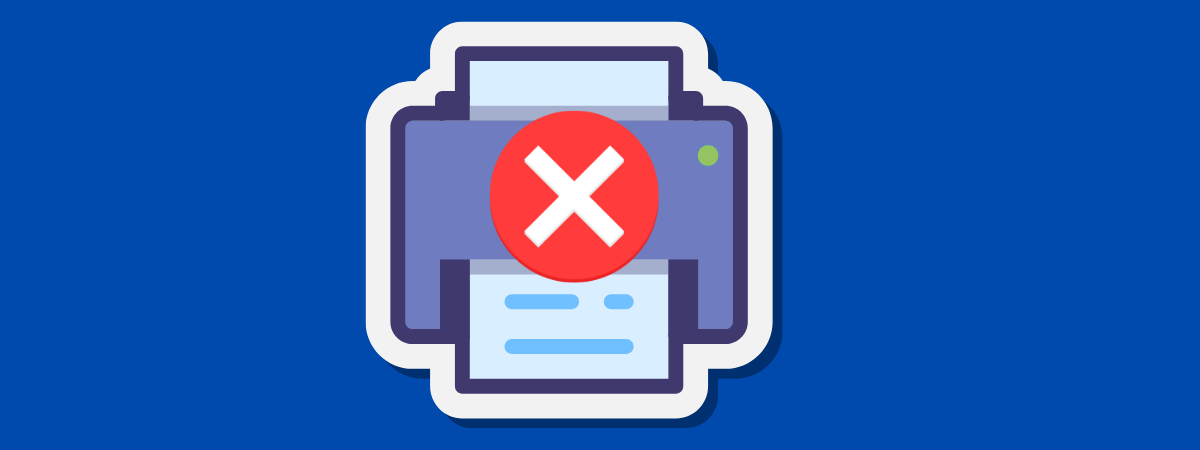

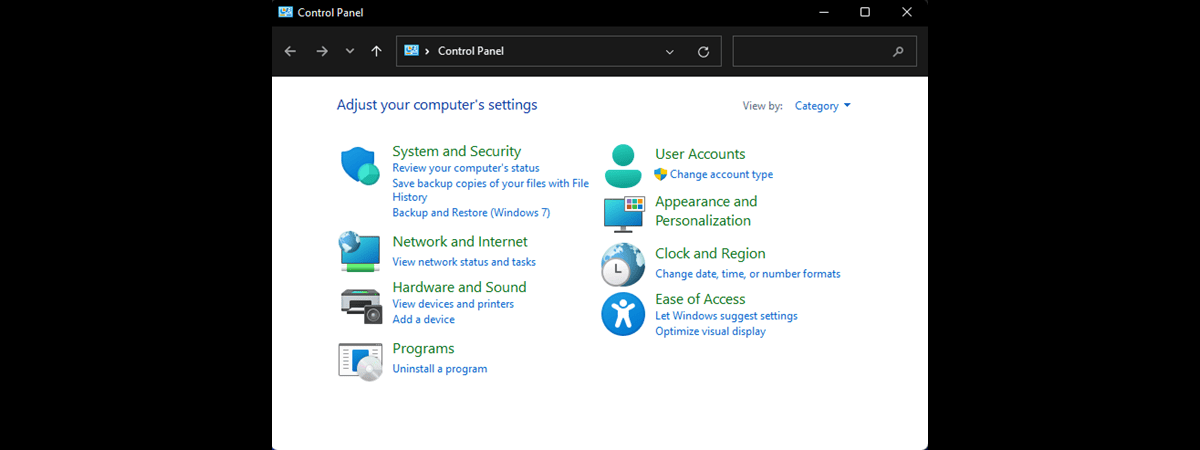

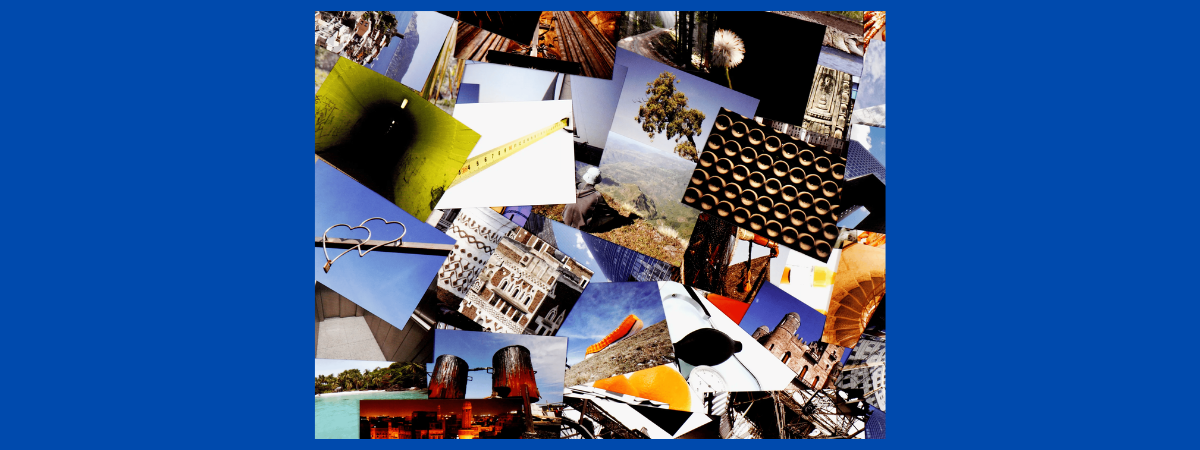
Leave a Reply