Printers are a common fixture in homes and offices worldwide. To start printing, you’ll need to connect your printer to your computer and complete the installation process. The most straightforward method to set up a local printer nearby is by using a USB cable. If you’re unsure how to proceed, this guide is here to help. We’ll walk you through the steps to install a local printer on any Windows computer using a USB connection. Let’s get started!
- Connect the local printer to your Windows PC (using a USB cable and a free USB port)
- How to add a local printer in Windows using the operating system’s built-in features
- How to add a local printer with manual settings in Windows
- How to add a local printer using its setup software and drivers
- Do you have other questions about adding a local printer to a Windows computer?
NOTE: This guide covers installing a local printer on a Windows 11 or Windows 10 computer and the features built into these operating systems for adding printers. We also cover how to add a local printer using manual settings and how to install a local printer using the software and drivers provided by its manufacturer (read the last method in the tutorial for that). By local printer, we mean the kind of printer you connect directly to your computer through a USB cable. If you have a wireless printer, you should read this guide: How to install a wireless printer in your Wi-Fi network.
1. Connect the local printer to your Windows PC (using a USB cable and a free USB port)
On both Windows 11 and Windows 10, adding a local printer is usually as simple as plugging it into a USB port on your PC and powering it on. If your computer detects the printer and locates the correct drivers, the installation process happens automatically in the background. Within a few moments, your printer should be ready to use. However, if the printer doesn’t install automatically, try the following methods to set it up manually.
2. How to add a local printer in Windows using the operating system’s built-in features
To check whether your printer was installed correctly or to manually add a local printer, open the Settings app. There are several ways to do this in both Windows 11 and Windows 10, but a quick and reliable method is to press Windows + I on your keyboard.
If you’re using Windows 11, go to Bluetooth & devices, then select Printers & scanners from the options on the right side of the window.
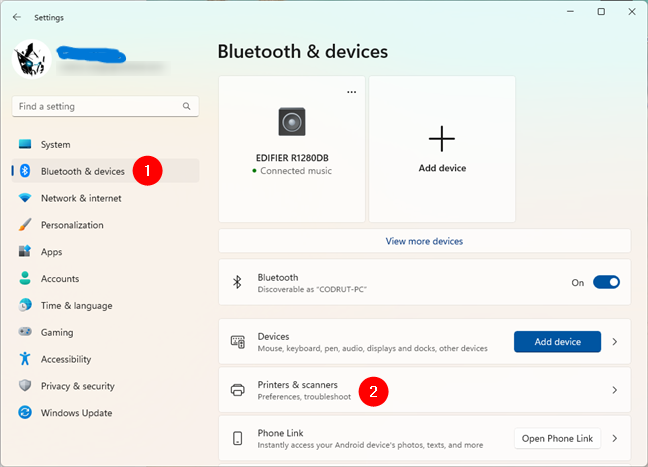
Go to Bluetooth & devices > Printers & scanners in Window's 11 Settings
If you’re using Windows 10, open the Settings app and navigate to the Devices section, which is labeled with the description “Bluetooth, printers, mouse.” Since we’re focused on printers, click on Printers & scanners from the menu on the left. This will open the corresponding section on the right side of the window.
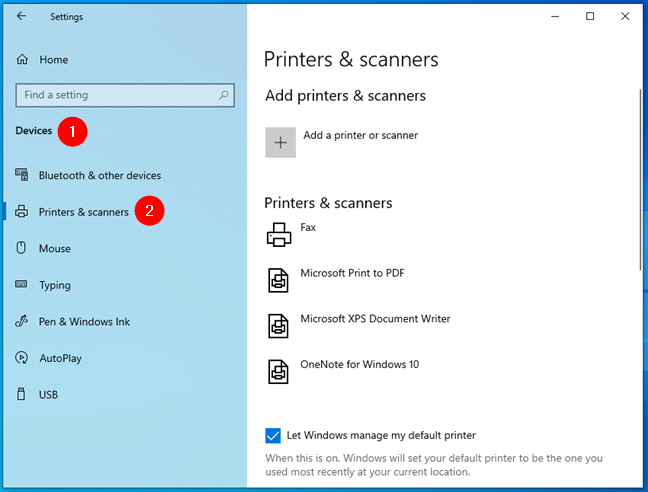
Go to Devices > Printers & scanners in Window's 10 Settings
Next, whether you’re using Windows 11 or Windows 10, you’ll see a list of printers already installed on your computer. This list may include virtual printers, such as Microsoft Print to PDF, or apps like OneNote that can capture screenshots or send documents digitally.
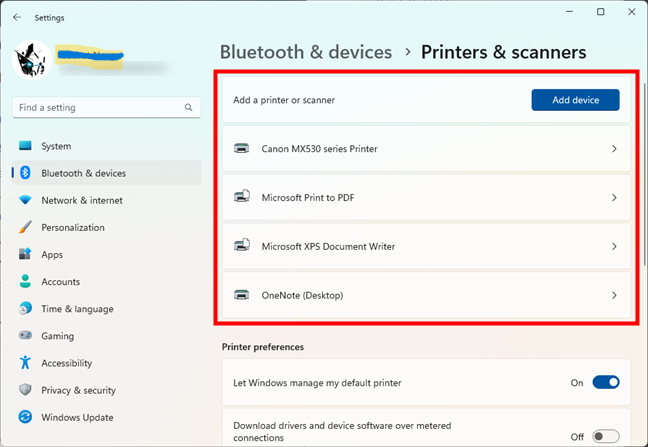
List of printers & scanners installed
At this point, there are two possible scenarios:
Windows has already installed the printer you connected to your computer.
The printer connected via USB has not been installed yet.
If you’re in the first situation, you’re all set your printer is ready to use!
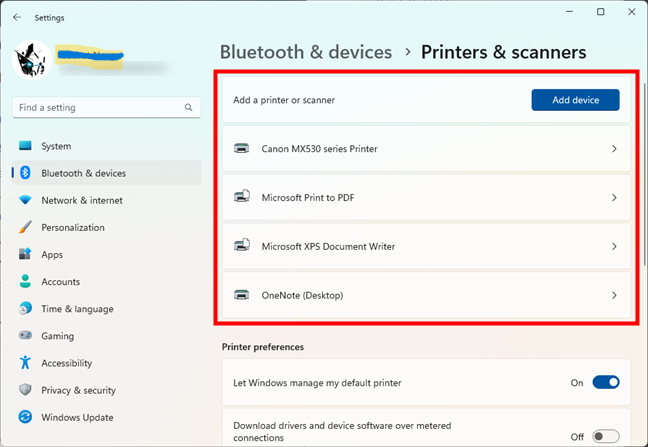
A USB printer installed on a Windows 11 computer
If you’re in the second situation and don’t see your printer listed, make sure the printer is turned on. In Windows 11, click or tap the Add device button located next to Add a printer or scanner to begin the installation process.
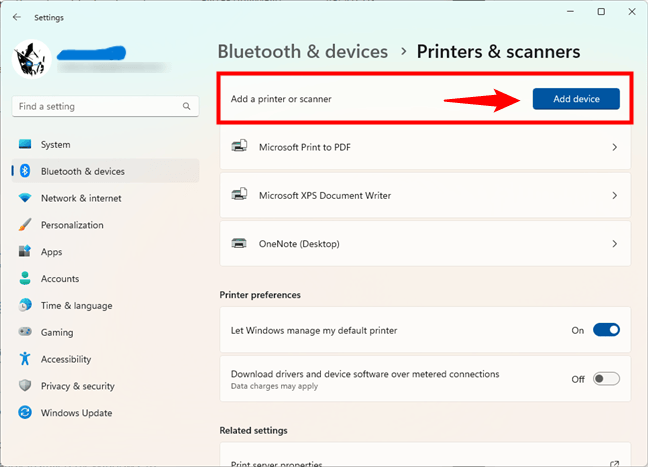
Add a printer or scanner on Windows 11 computer
If you’re using Windows 10, click or tap the “+ Add a printer or scanner” button.
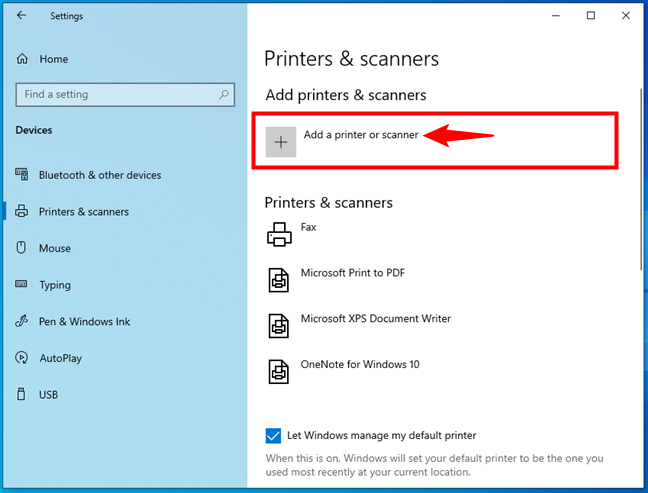
Add a printer or scanner on Windows 11 computer
Whether you’re using Windows 11 or Windows 10, the operating system will start searching for printers and scanners. If it successfully detects your local printer or scanner, it will attempt to automatically install the necessary drivers. Once the installation is complete, your local printer will appear in the list of available printers and scanners on your computer.
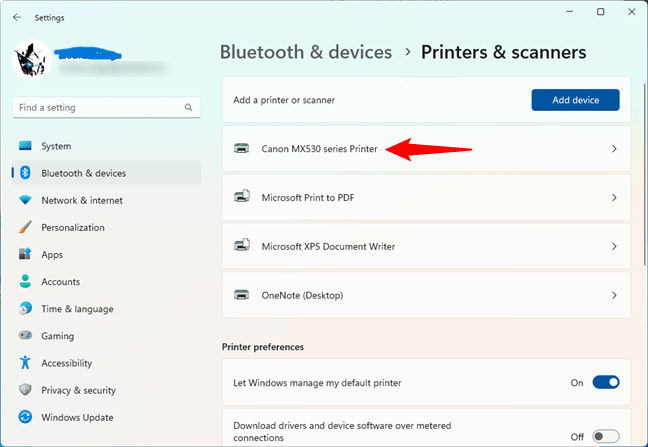
The local USB printer has been installed
If everything works out as it should, you can now use your local printer to, well, print from any app or program (and even from websites).
3. How to add a local printer with manual settings in Windows
If you’re using an older or less common printer, Windows might not recognize it automatically or complete the installation on its own. In this case, go to the Printers & scanners section in the Settings app. After the system finishes searching for devices, click or tap Add manually next to The printer that I want isn’t listed.

The printer that i want isn't listed in Windows 11
If you’re using Windows 10, click or tap on the link called “The printer that I want isn’t listed.”
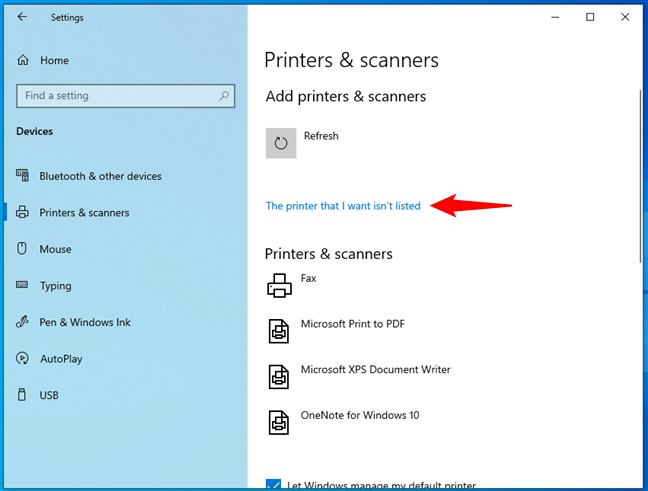
The printer that i want isn't listed in Windows 10
From this point, the steps are the same in both Windows 11 and Windows 10. The operating system will launch a setup wizard called Add Printer, which offers several options for installing both network and local printers.
Since you’re setting up a local printer, you can choose one of the following options:
“My printer is a little older. Help me find it.”
“Add a local printer or network printer with manual settings.”
We recommend selecting the first option and allowing the wizard to search for your printer. Then, simply follow the on-screen instructions to complete the setup.
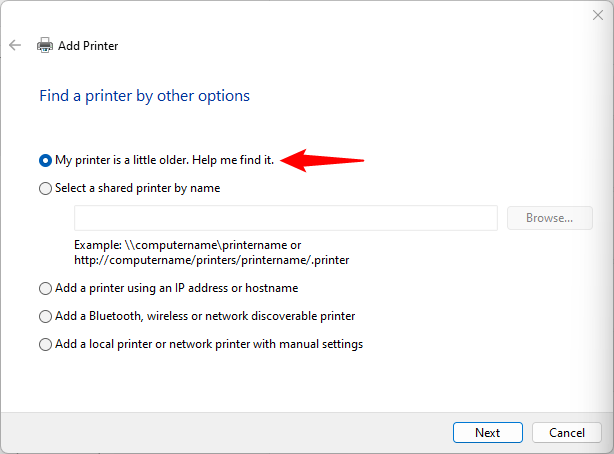
My printer is a little older. Help me find it
If your computer still can’t detect the printer, consider using the manual settings option. Before you begin, consult your printer’s documentation, as you’ll need to provide certain details about the printer during the setup process.
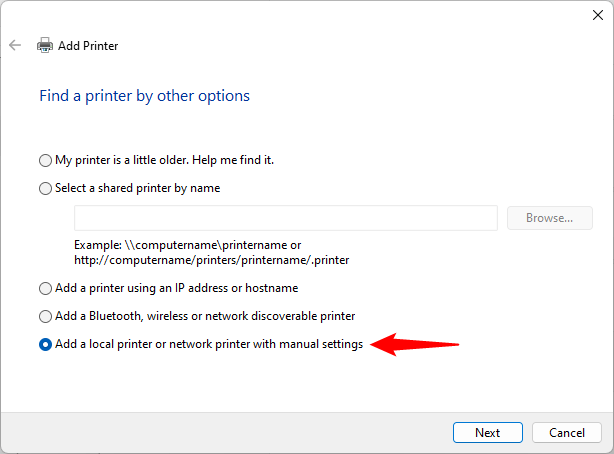
Add a local printer or network printer with manual settings
Follow the steps in the wizard and provide the necessary information to add the printer to Windows. The first step is to select an existing printer port on your PC or create a new one. After making your selection, click Next to continue.
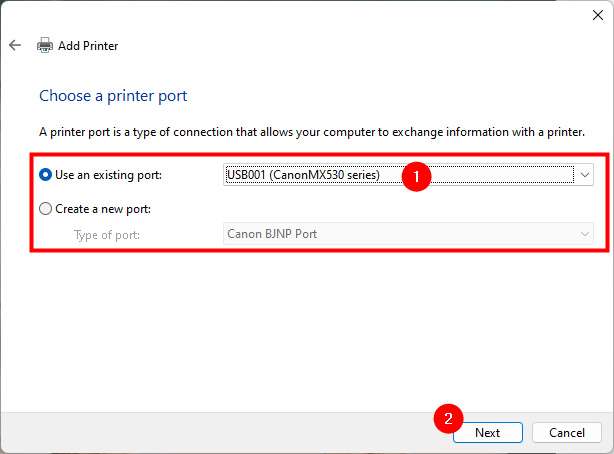
Use an existing port or Create a new port
Next, Windows will display a list of printer manufacturers and models. These are the printers for which it already has built-in drivers. If you see your local printer listed, select the appropriate model and click Next to proceed with the installation.
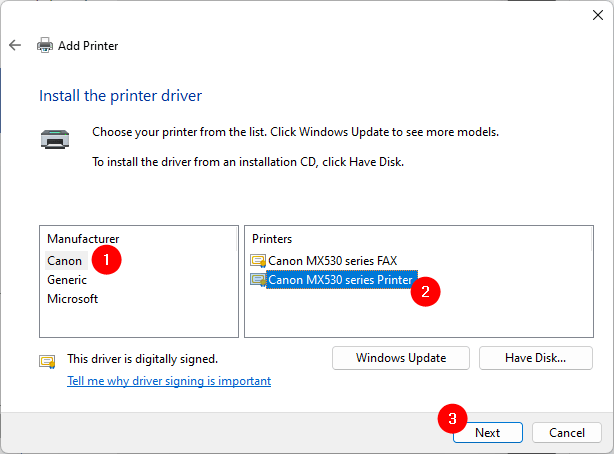
Install the printer driver from a list
If you can’t find your printer on the list but have the drivers for it somewhere on your computer, click or tap on the “Have Disk” button instead.
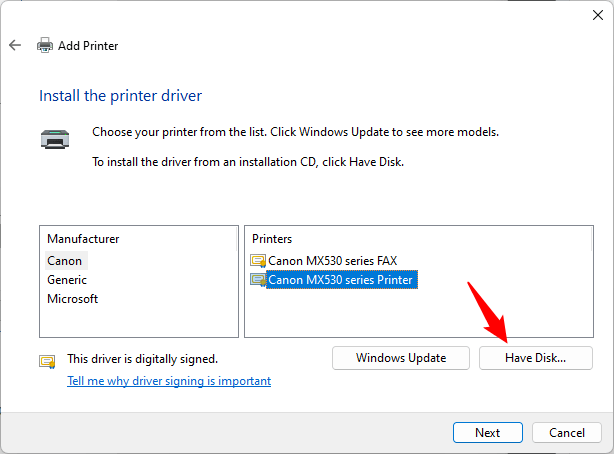
install the printer driver by manually selecting the driver's location
In the “Install From Disk” dialog, type the printer drivers’ location or press Browse and navigate to where you saved them. After doing that, click or tap on OK.
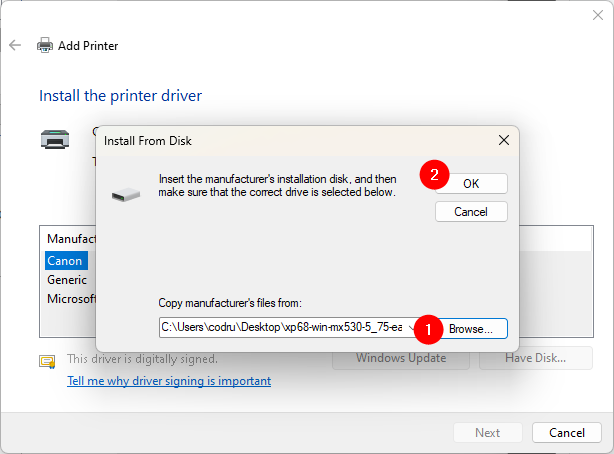
Choosing the location of the printer driver
Then, the wizard shows you the list of printer drivers found in your specified location. Select your printer model and click or tap on Next.
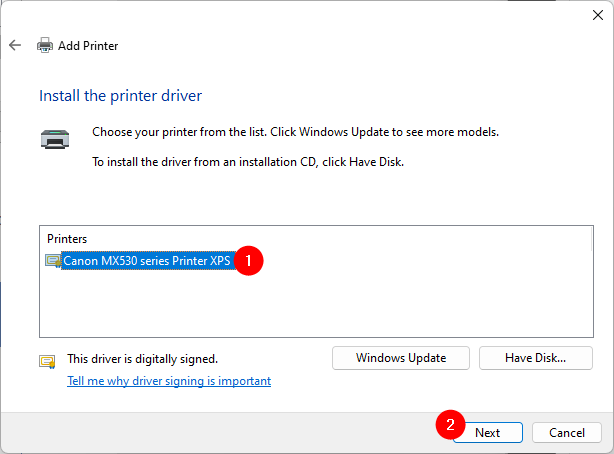
Selecting the printer driver to install
Note: At this stage, the Add Printer wizard may prompt you with the question, “Which version of the driver do you want to use?” This typically appears if a printer driver is already installed on your system. If it does, you can choose either “Use the driver that is currently installed” or “Replace the current driver,” depending on your preference.
After that, Windows will ask you to enter a name for the printer. Type the desired name and click Next to continue.
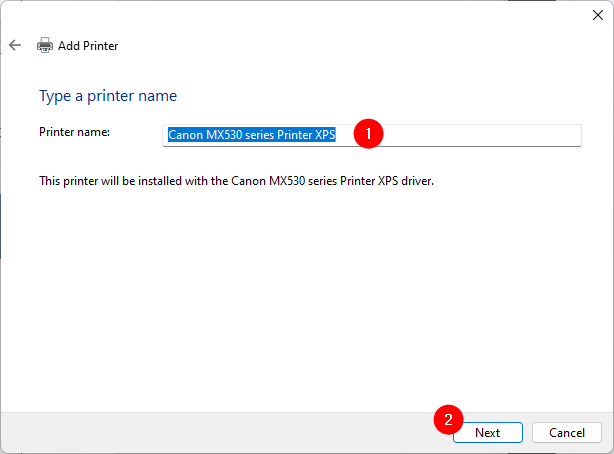
Entering a name for the manually added printer
Onto the next step: enter a few details (name, location, comments) about your local printer if you want to share your printer with your local network. Otherwise, choose “Do not share this printer.”
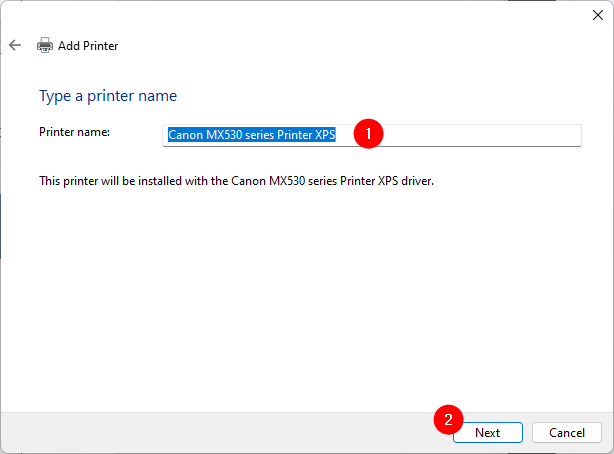
Choosing whether to share the local printer with the local network
That’s it! You’ve successfully added your local printer to your Windows 11 or Windows 10 computer. The wizard will confirm the installation and give you the option to Print a test page if you’d like. Otherwise, you can complete the setup by clicking Finish to close the installation wizard.
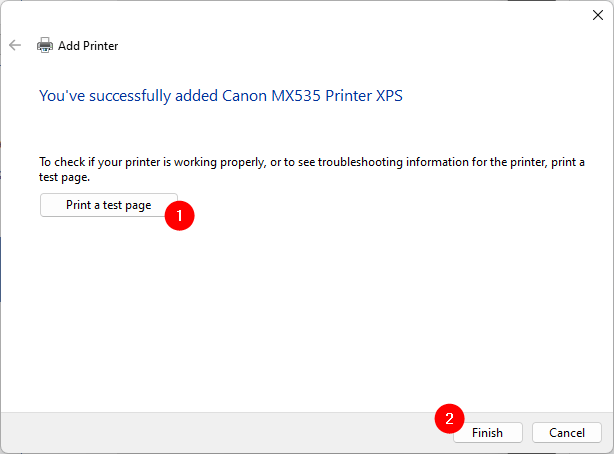
The printer has been manually installed in Windows
What if none of the installation methods we’ve covered work? In that case or if you want full access to all the features and software provided by your printer’s manufacturer you should try the next approach:
4. How to add a local printer using its setup software and drivers
If your printer includes setup software, you may find it easier to use that for installation. This type of software often comes with extra tools tailored to your specific printer model. To proceed, insert the provided CD or DVD into your computer’s drive, or visit the manufacturer’s website to download the necessary drivers. If you choose to download them online, be sure to select the correct drivers and software for your exact printer model.
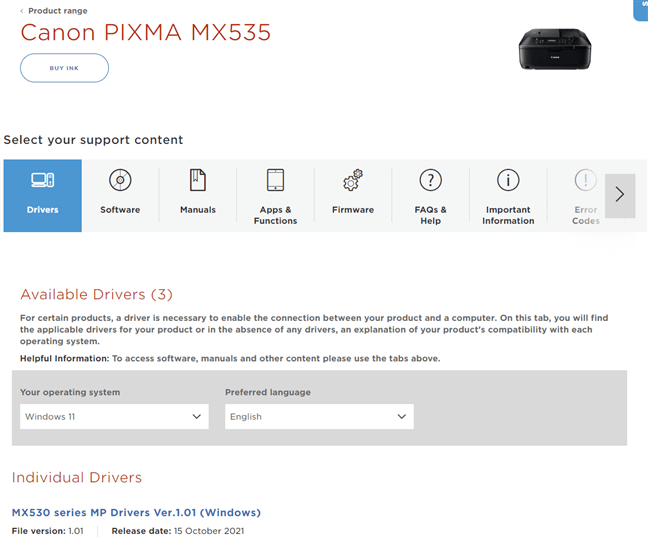
The driver webpage of a Canon printer
TIP: Here are the driver support pages for some of the most popular printer brands: Brother, Canon, Epson, HP, and Samsung.
Whether you’re using the installation disc or downloading the software from the manufacturer’s website, you’ll typically receive an executable file—often named setup.exe or something similar. Running this file launches an installation wizard. The steps and options may vary depending on your printer model. For example, the setup wizard for a Canon MX 535 prompts you to choose your Place of Residence, agree to the license terms, and then proceed with the installation—that’s all there is to it.
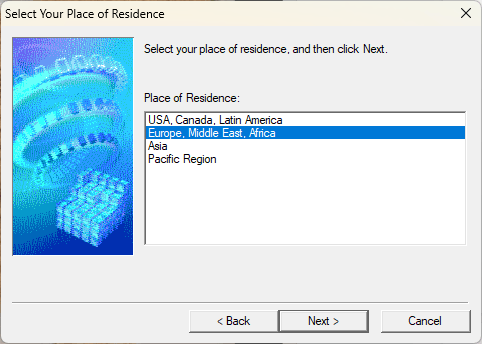
The installation wizard for the Canon printer
Some printers include setup software that allows you to choose which programs to install. In addition to the drivers, these setup wizards often offer extra applications for tasks like configuring the printer, customizing print settings, scanning, or using fax features if it’s a multifunction printer. If given the option, take a moment to review what each application does and select only those you find useful. Once you’ve made your choices, follow the steps in the installation wizard to complete the setup and add the printer to your Windows PC.
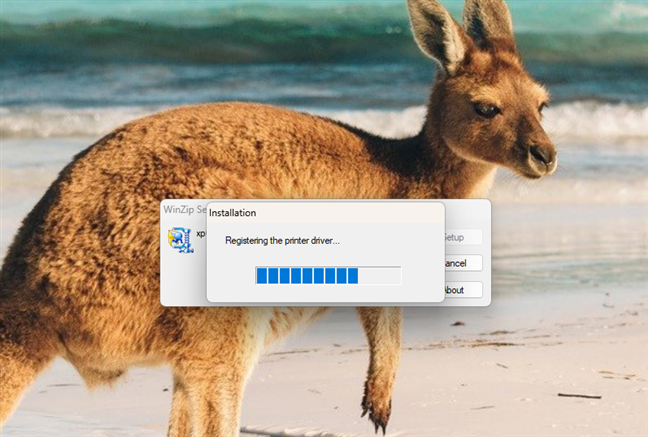
A Canon printer is being added a Windows computer
When the local printer is added to your Windows PC, you can start using it as you like.
Do you have other questions about adding a local printer to a Windows computer?
As you’ve seen in this guide, installing a local printer on a Windows 11 or Windows 10 computer is usually straightforward when using a USB connection. However, if you’re working with an older printer, a manual installation might be necessary. Either way, you now have the knowledge to add a local printer to your Windows system. If you have any questions, feel free to leave them in the comments below.





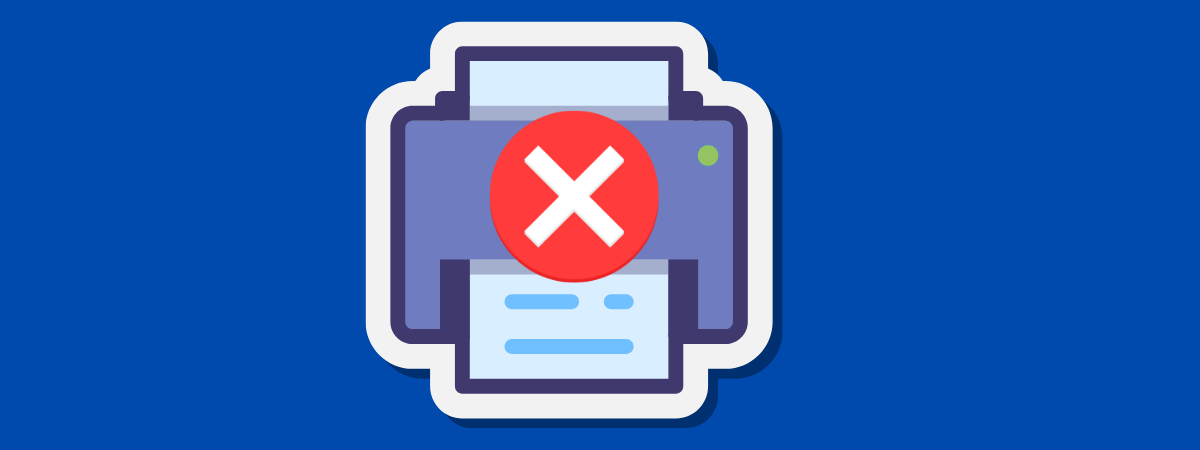
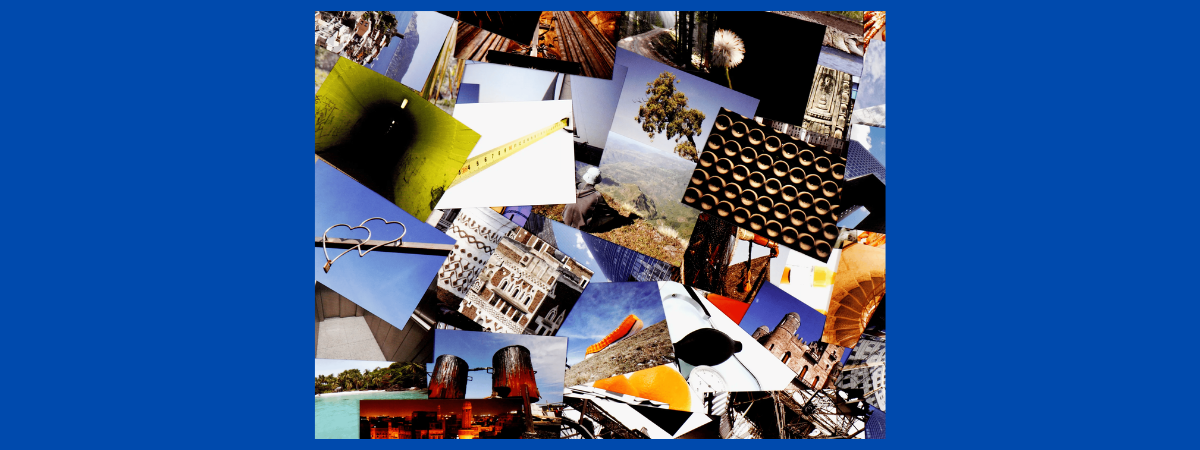

Leave a Reply