Introduced in Windows 7, the Devices and Printers panel was designed to offer a user-friendly way to manage and interact with external devices connected to your computer. For the feature to work effectively, however, hardware manufacturers must include support in their Windows drivers. In this article, we’ll explore what the Devices and Printers panel is, how to access it in Windows 7, Windows 8.1, and Windows 10, and how to use it to manage and control connected devices. There’s a lot to cover so let’s dive in.
What is the Devices and Printers panel?
Devices and Printers, also known by some as Device Stage, provides a centralized location for interacting with both external and certain internal devices connected to your Windows computer. The configuration and management options available for each device largely depend on the drivers and level of support provided by the manufacturer.
While some devices offer full integration with this feature, others may have limited support. Devices with full support can be fully managed through Devices and Printers you can monitor their status, view detailed information, share them over a network, modify settings, access all available features, and use built-in troubleshooting tools.
IMPORTANT: Devices that fully support this feature are displayed with an actual image of the device rather than a generic icon. In the screenshot below, for instance, you can clearly distinguish between my Razer BlackWidow keyboard and Razer DeathAdder 2013 mouse, which have limited support and show default icons, and my Canon printer and Windows Phone smartphone, which have full support and display detailed images.
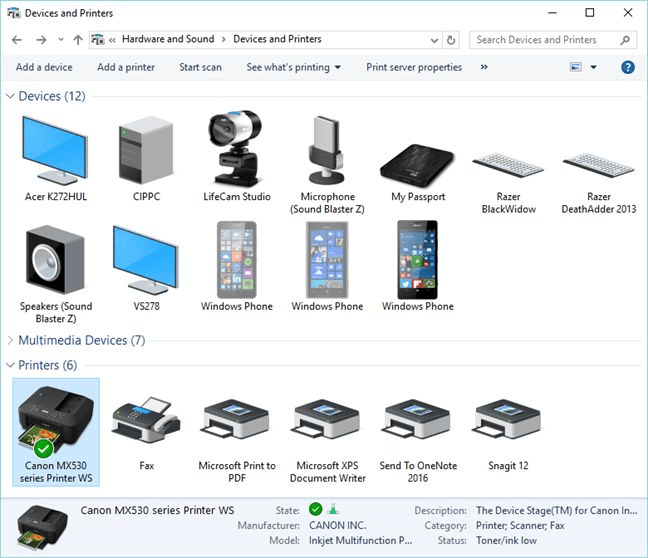
Devices and Printers, Control Panel, manage, configure, remove
For older devices that don’t fully support this feature, Windows still provides access to a limited set of configuration options and basic troubleshooting tools. While the functionality is minimal, it’s still better than having no control at all.
In Windows 8.1 and Windows 10, there is also a touch-optimized version of this interface called Devices. In Windows 8.1, you can find it by navigating to PC Settings → PC and devices → Devices. This version lists your connected devices, displays brief status information, and gives you the option to remove devices from your system.
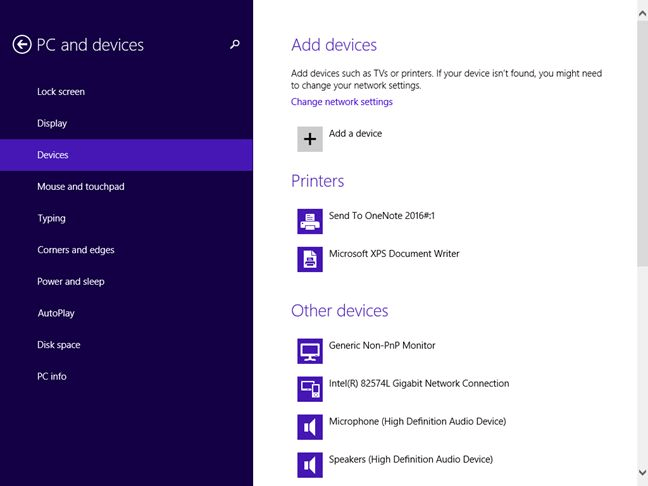
Devices and Printers, Control Panel, manage, configure, remove
In Windows 10, you will find it by going to Settings -> Devices -> Connected devices.
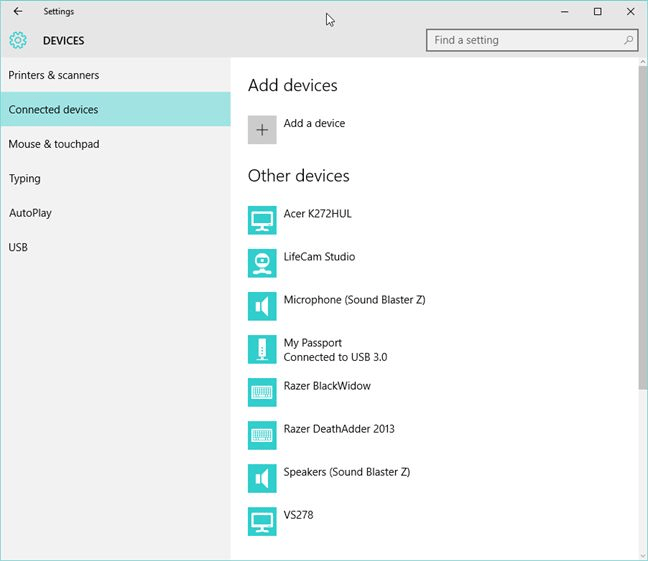
Devices and Printers, Control Panel, manage, configure, remove
Where to find the Devices and Printers panel?
There are several ways to access the Devices and Printers panel. One method that works consistently across Windows 7, Windows 8.1, and Windows 10 is to open the Control Panel, navigate to Hardware and Sound, and then select Devices and Printers.
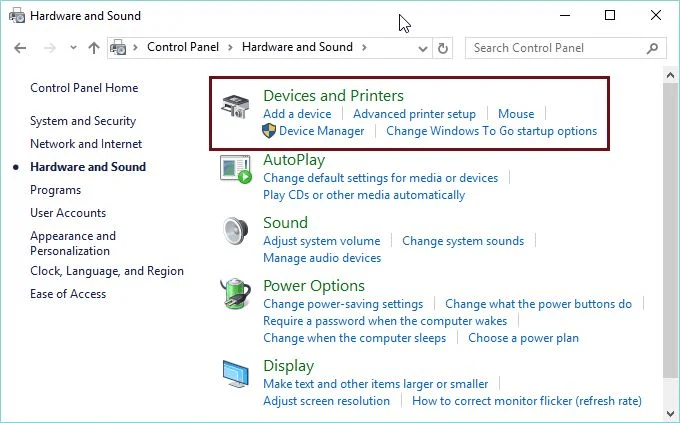
Devices and Printers, Control Panel, manage, configure, remove
In Windows 10, you can also use the search function to open Devices and Printers. Simply type “devices” into the Cortana search box on the taskbar, then click or tap on the Devices and Printers result that appears.
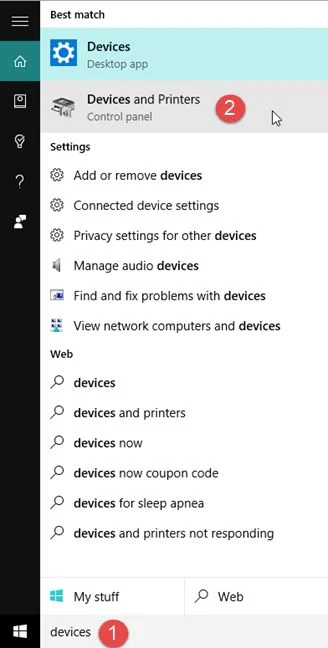
Devices and Printers, Control Panel, manage, configure, remove
In Windows 8.1, open the Start screen and type “devices”. From the list of search results, select Devices and Printers by clicking or tapping on it.
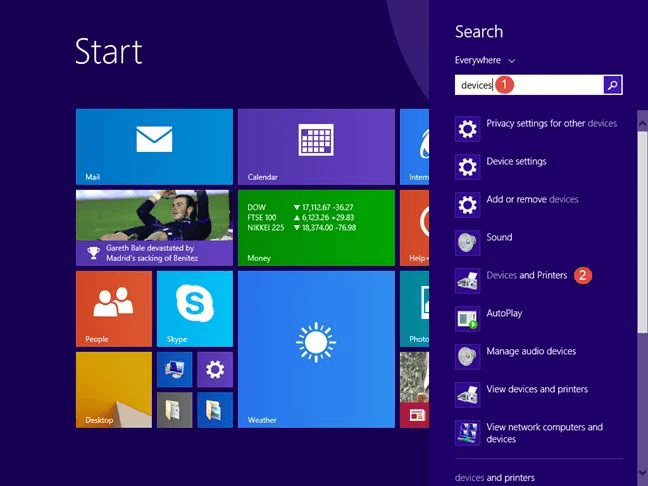
Devices and Printers, Control Panel, manage, configure, remove
In Windows 7, click the Start button to open the Start Menu and then click on the Devices and Printers link.
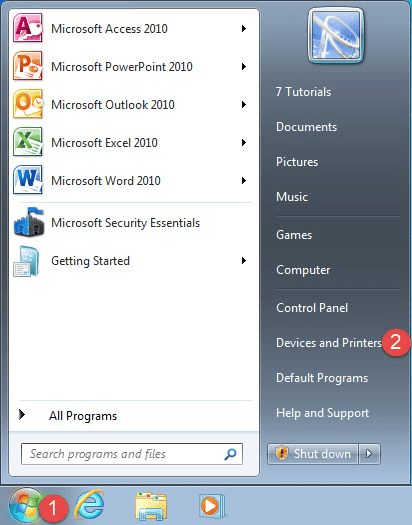
Devices and Printers, Control Panel, manage, configure, remove
The devices shown in Devices and Printers
Devices and Printers displays your computer along with all the external devices connected to it. This list can include smartphones, portable music players, digital cameras, webcams, monitors, keyboards, mice, printers, scanners, Bluetooth adapters, external hard drives, media extenders, and network devices linked to your system.
Some internal devices may also appear in Devices and Printers, such as Serial ATA hard drives, DVD/Blu-ray drives, or your sound card. However, their visibility depends on whether their drivers support this feature. As a result, these devices may be listed on some Windows computers but not on others.
Devices excluded from Devices and Printers
Devices and Printers does not display most of the components located inside your computer case. This includes hardware such as video cards, RAM, the processor (CPU), internal modems, network cards, and similar components.
Additionally, some external devices may also be excluded if they do not support this Windows feature.
What can you do from the Devices and Printers panel?
What you can do with a device listed in Devices and Printers largely depends on the level of support provided by its manufacturer. For instance, when I access my Canon MX530 wireless all-in-one printer, I’m able to view the print queue, set the default paper size, manage the printer, fax, and scanner functions, and even access Canon’s support services directly.
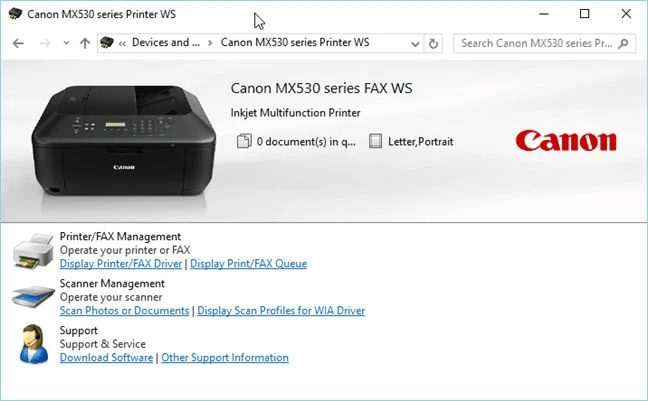
Devices and Printers, Control Panel, manage, configure, remove
When I access my Microsoft Lumia 950 connected to the PC, I can browse the files stored on the smartphone, adjust some general settings, and download the Windows Phone app to help manage the device..
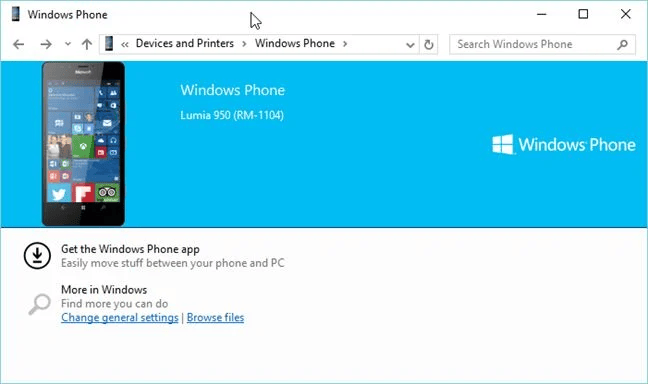
Devices and Printers, Control Panel, manage, configure, remove
These are just two examples of the features available for devices listed in Devices and Printers. Depending on the driver support provided by the manufacturer, you might be able to do even more with your own devices.
Conclusion
The concept behind Devices and Printers has been around since the launch of Windows 7. While it’s a useful feature that enhances how users interact with the devices connected to their computers, many hardware manufacturers still offer limited support for it.
After going through this guide, give the feature a try and explore how it works with your own devices. We’d love to hear your thoughts what’s your experience with this lesser-known part of Windows?

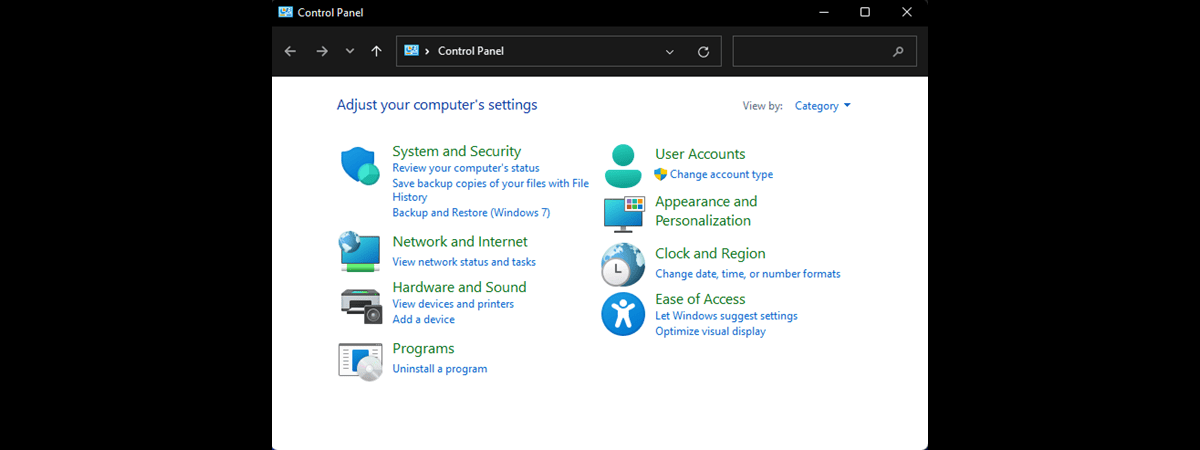
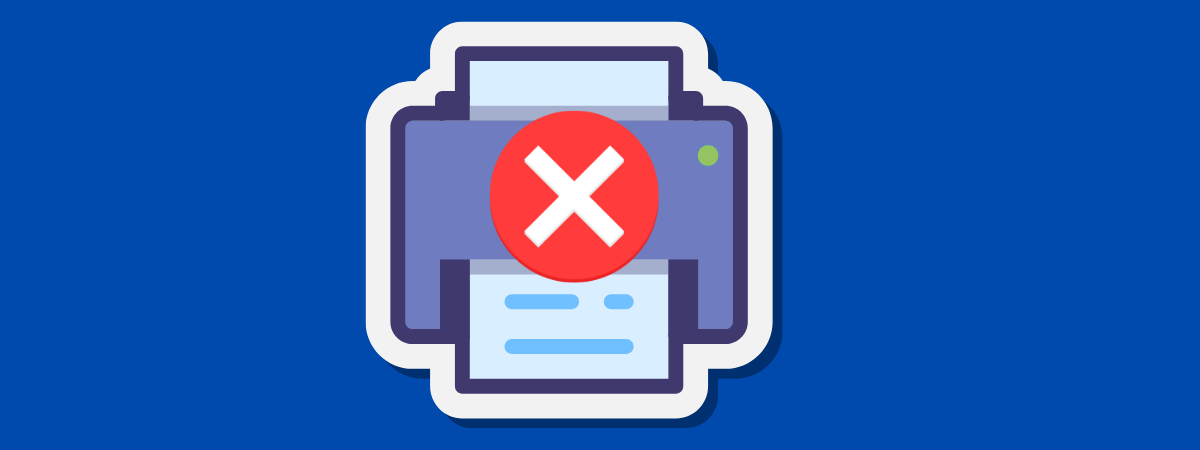



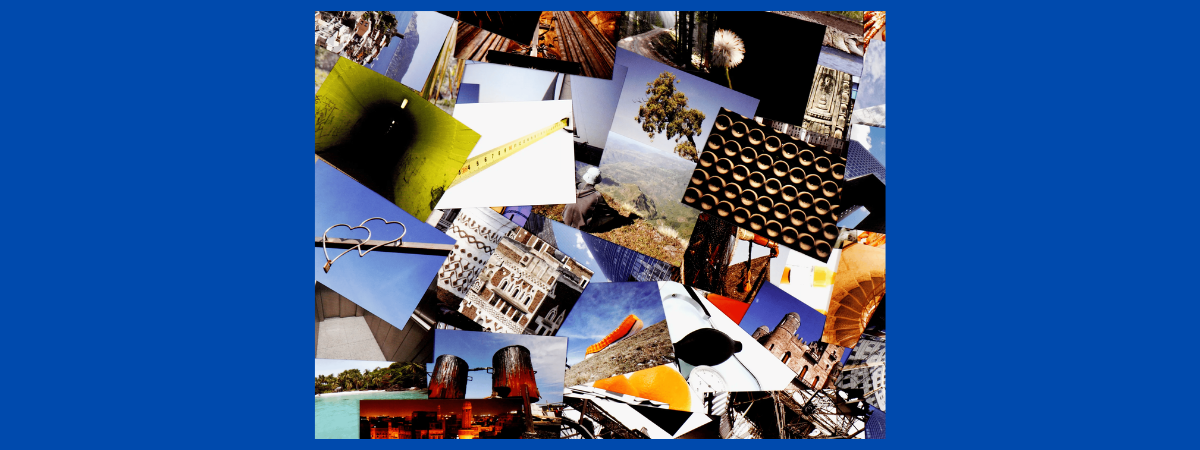
Leave a Reply