Many people need to set up a printer on their home network, and if you’re planning to buy one soon, a wireless printer is worth considering. It lets you print from anywhere in your home and helps reduce cable clutter. With no need for a direct USB connection, you can place the printer in a more convenient location and free up space on your desk. Just keep in mind that setting up a Wi-Fi printer can be a bit more involved than connecting a traditional USB printer. However, if you follow all the steps in this tutorial, you should be able to complete the setup without any problems.
- Step 1. Unpack your wireless printer and place it within your router’s broadcast range
- Step 2. Turn the wireless printer on and access its network configuration menu
- Step 3. How to add a wireless printer to your home network
- Step 4. Check that the printer is connected to the Wi-Fi network
- Step 5. How to add a Wi-Fi printer on your Windows 10 or Windows 11 computer
- Step 6. How to install a wireless printer on your smartphone(s) and tablet(s)
- Did you manage to hook up your wireless printer to your Wi-Fi router without issues?
Note: This tutorial was created using a Canon Pixma MX535 printer. While some installation steps may vary depending on the specific wireless printer you’re setting up, the fundamental process outlined here applies to all Wi-Fi network printers. Also, keep in mind that there’s no difference between a wireless printer and a Wi-Fi printer we use both terms interchangeably throughout this guide.
Step 1. Unpack your wireless printer and place it within your router’s broadcast range
Begin by unpacking your printer and positioning it in a spot where it can receive a strong signal from your Wi-Fi router. Make sure the location is also convenient for everyone who will be using the printer. Carefully follow the instructions in the printer’s manual to remove all packaging materials wireless printers are typically packed with numerous tapes, stickers, and protective components that must be taken off before installation.

A wireless printer made by Canon
Additionally, your router should broadcast on the 2.4 GHz band using the Wi-Fi 4 standard. Some older printers may not work properly with newer routers that use the Wi-Fi 6 standard on the 2.4 GHz band, as Wi-Fi 4 is more broadly compatible with a wide range of wireless devices.
Tip: If you need help choosing the right wireless router, check out our guide on what to look for in a good router and how to select one that fits your needs.
Step 2. Turn the wireless printer on and access its network configuration menu
Once all packaging is removed, it’s time for you to set up your wireless printer and configure it for the first time. You need to connect its power cord, plug it into a power socket, install the cartridge(s) (depending on the manufacturer and model), and turn it on. Then, run its configuration wizard. You might be asked to set the language used through the printer’s menus. Also, be sure to wait while the printer cleans and aligns its cartridges.

Turn on the Wi-Fi printer and start configuring it
Before you can connect your Wi-Fi printer to a computer or other devices, you’ll need to connect it to your wireless network first. Navigate through the printer’s menu and look for a section labeled LAN Settings, Wireless LAN Setup, Wi-Fi Settings, or something along those lines.
Within the Wireless LAN Setup menu, you should see an option to connect the printer using its built-in Wi-Fi. Depending on your printer model, there may also be an option to connect it using a network (Ethernet) cable.
Step 3. How to add a wireless printer to your home network
At this point, to set up a wireless printer, there are three common alternatives:
a. Manually connect the Wi-Fi printer to your wireless network
One way to connect your wireless printer to your home network is by manually entering your network’s name (SSID) and password through the printer’s settings. This method only works if your printer has a display and physical buttons that allow you to input this information directly.
To begin, choose the Wi-Fi connection option and follow the steps in the printer’s setup wizard. If your router has security enabled which it likely does you’ll be prompted to select your Wi-Fi network and enter the password (also known as the security key). Once you’ve entered all the required details, the printer will begin the connection process. Unless your network has unusual settings (such as MAC address filtering or an outdated router), the connection should be established within a few seconds.
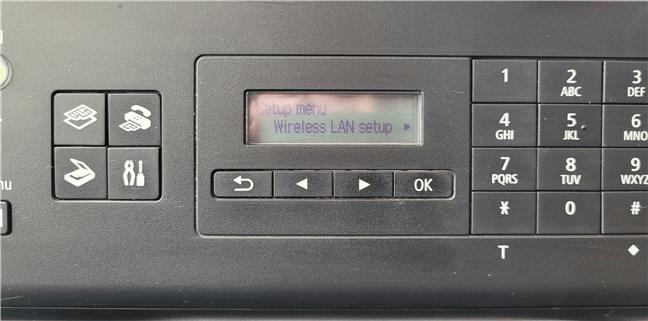
Accessing the Wireless LAN setup menu on Wi-Fi printer
b. Connect your Wi-Fi printer to the network using WPS
An alternative and simpler method to connect your wireless printer to your home network is by using the WPS (Wi-Fi Protected Setup) feature. To do this, first press the WPS button on your router to enable it to discover new devices. Then, press the WPS button on your printer. The printer will automatically detect and connect to your Wi-Fi network without needing you to enter the network name or password.
Once connected, both the printer and router will save the configuration. Even if you turn them off, they should automatically reconnect when powered back on.
c. Connect the printer to your network using an Ethernet cable
If your wireless printer doesn’t have a display or buttons to manually enter your Wi-Fi network details, and it doesn’t support WPS either, there’s another method you can try. Some Wi-Fi printers can connect to your router using an Ethernet cable. In this setup, the printer receives an IP address automatically from your router. You can find the printer’s IP address by accessing your router’s web management page. Once you have the IP, enter it into a web browser to open the printer’s web interface. From there, navigate to a settings section like Wireless LAN or something similar, and enter your Wi-Fi network’s name, password, and any other required information. Some printer models also offer the same wireless setup options through their driver installation software. In those cases, you can use the software to detect the printer on your network and help configure the Wi-Fi connection automatically.
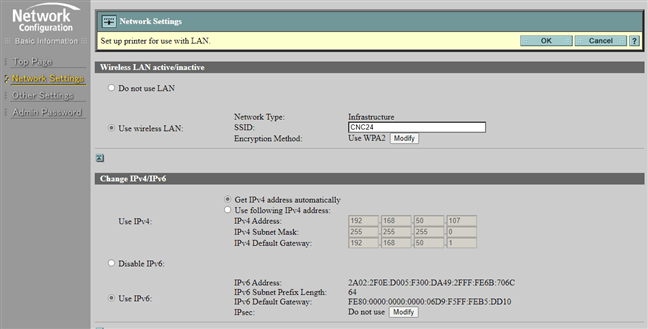
The web-based configuration interface of a wireless printer
Step 4. Check that the printer is connected to the Wi-Fi network
If you run into any problems, refer to your printer’s manual for troubleshooting tips and review your router’s settings to ensure nothing is blocking the printer’s connection to the network.
To verify that everything is set up correctly, you can print a network configuration page from your printer. This page will show important information like the printer’s MAC address, the IP address assigned by your router, and other relevant details.
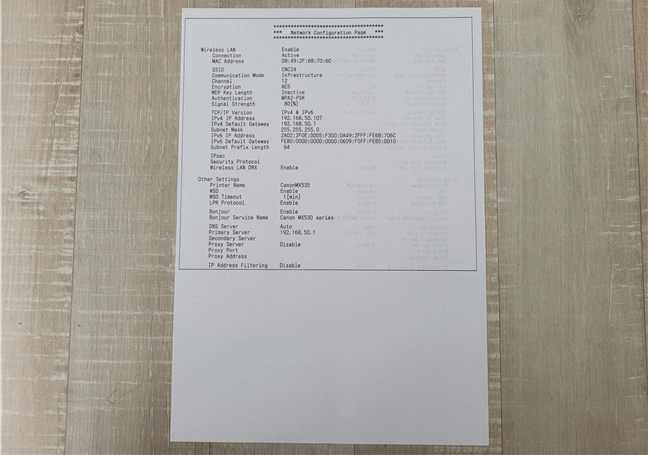
The Network Configuration Page shows the connection details for a wireless printer
Step 5. How to add a Wi-Fi printer on your Windows 10 or Windows 11 computer
At this point, you should install the wireless printer on your computers. Up until now, no installation or configuration should have been done on your devices. For your computers to detect the printer on the network and use it for printing, you’ll need to install and set up the appropriate drivers on each device connected to your network.
If you’re using Windows 10 or Windows 11, the operating system will typically detect and install the printer automatically. However, if it doesn’t, you can manually add the printer using your system’s built-in setup wizards or by running the installation software provided with the printer.
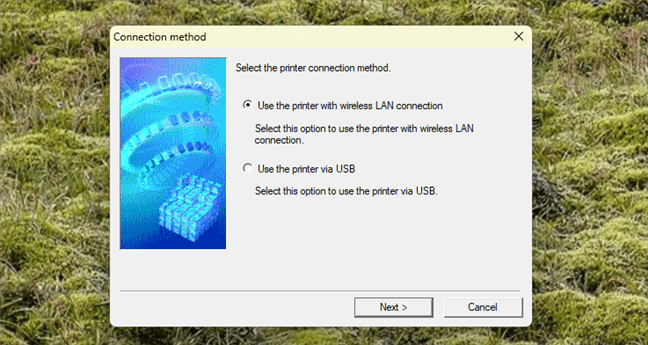
How to add a wireless printer
If you decide to use the printer’s bundled software, follow the steps in the installation wizard carefully. When prompted to choose a connection method, be sure to select the option labeled “Use the printer with wireless LAN connection” (or a similar phrase) to ensure the printer connects via Wi-Fi.
If you prefer to use the built-in wizard from the Settings app in Windows 10 or Windows 11, the process is the same for both network and local printers. We’ve already covered these steps in detail in our tutorial: How to install a local printer on your Windows computer.
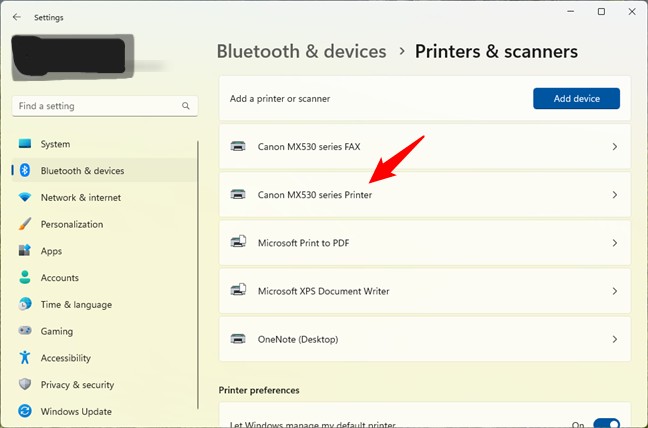
A wireless printer installed and listed in Window 11's Setting
If you choose to use the printer setup wizard in the Control Panel, the process is slightly different. When the wizard prompts you to select how to locate your printer, you’ll need to choose one of the options under network or wireless printer setup, rather than selecting “local printer.” The option you pick will depend on the specific information you have about your wireless printer.
- “Add a Bluetooth, wireless, or network discoverable printer” – This is the first option you should try. If your wireless printer is properly connected to the network, your Windows 10 or Windows 11 PC should detect it and allow you to install it using this method.

How to add a wireless printer from the Control Panel
- “Add a printer using a TCP/IP address or hostname” – If you know your wireless printer’s IP address or network name, you can choose this option. Simply enter the details into the wizard, and Windows will begin installing the necessary drivers automatically.
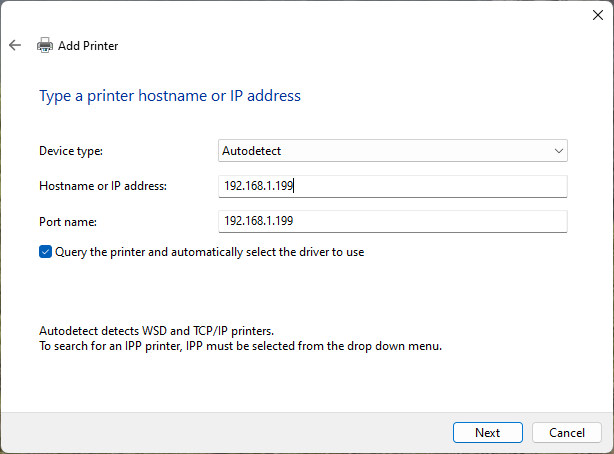
How to add a wireless printer from the Control Panel using an IP address
- “Add a local printer or network printer with manual settings” – This option is recommended only for advanced users who are familiar with the specific port and driver required for their wireless printer on a Windows system.
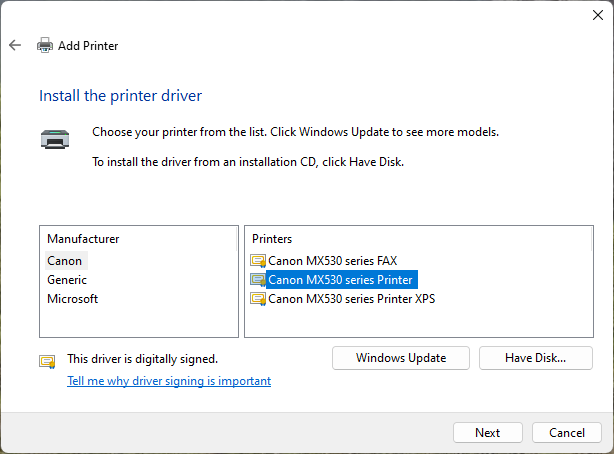
How to setup a wireless printer using manual settings
Step 6. How to install a wireless printer on your smartphone(s) and tablet(s)
If you have a smartphone or tablet, you can also print wirelessly from these devices. Check if your printer’s manufacturer offers a dedicated printing app. For instance, Canon provides a free app called Canon PRINT Inkjet/SELPHY, available for both iPhone and Android.
Other manufacturers, such as Epson, Brother, or HP, also provide similar free apps.
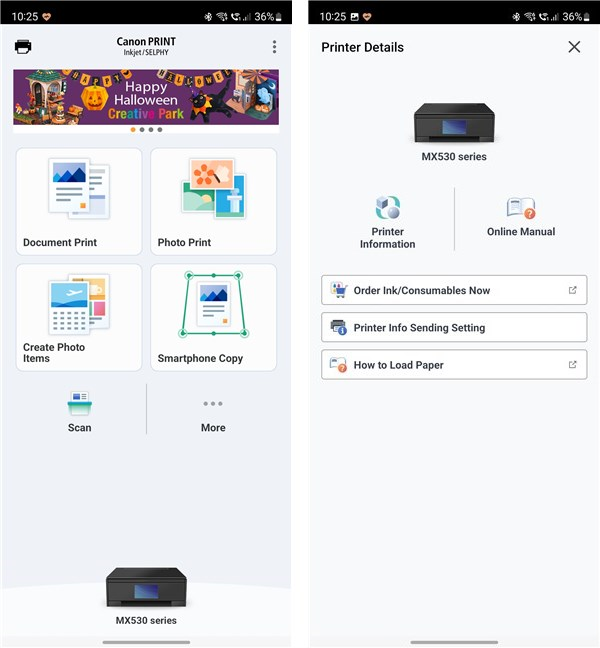
A mobile app for a wireless printer
Did you manage to hook up your wireless printer to your Wi-Fi router without issues?
As you can see, setting up a wireless network printer takes some time and effort, and it’s important to follow each step carefully to avoid missing any crucial configurations. However, the convenience it offers makes it well worth the effort. Being able to print from anywhere in your home at any time can greatly boost your productivity.





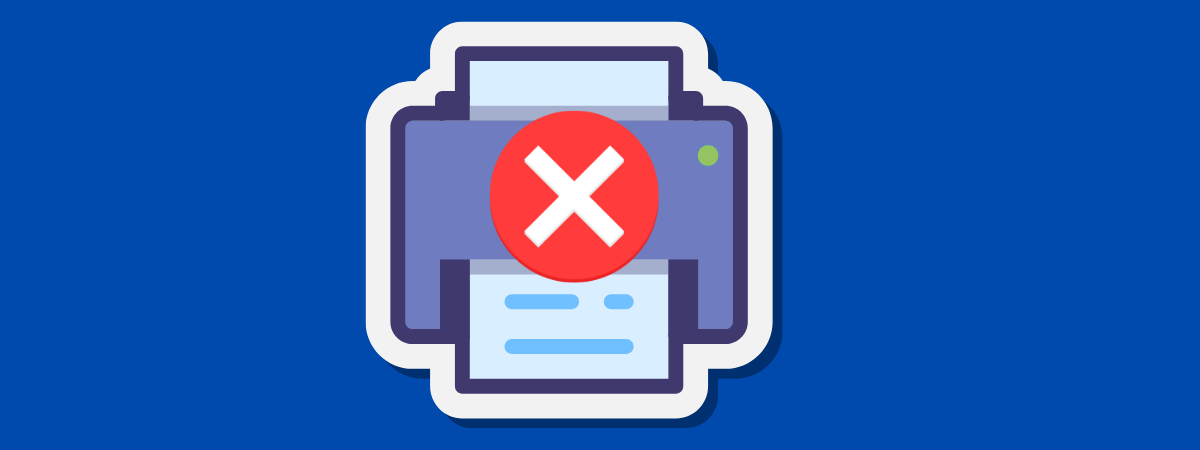
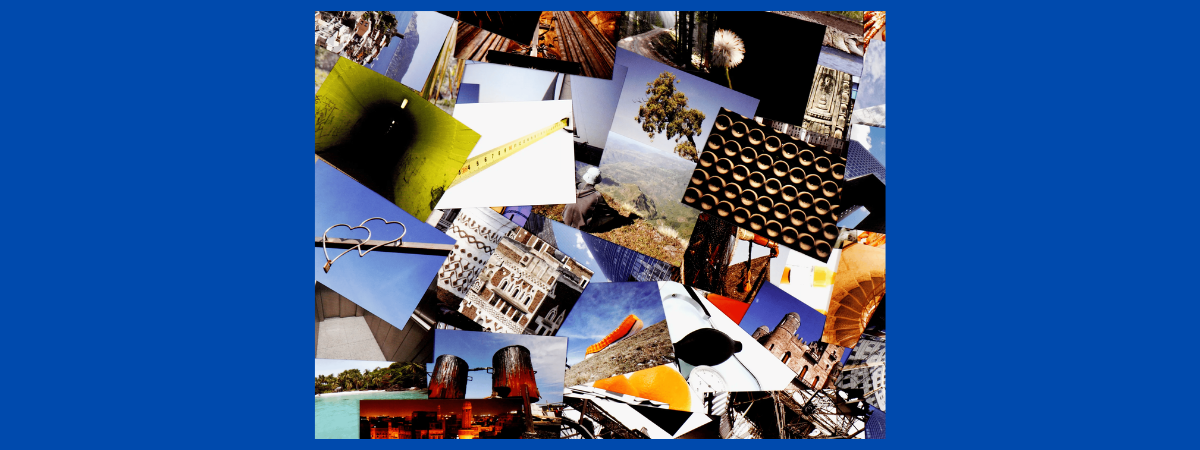

Leave a Reply