Windows 11 comes with stricter hardware requirements than any previous Windows version. Essential features like TPM 2.0, Secure Boot, a compatible CPU, and at least 4 GB of RAM are mandatory according to official guidelines. This means many older PCs are technically unable to install Windows 11. However, if you’re determined to use Windows 11 on unsupported hardware, there are safe and reliable methods to bypass these limitations. In this guide, I’ll walk you through how to install Windows 11 on unsupported devices, including ways to skip checks for TPM, Secure Boot, RAM, and processor specs. You’ll also learn how to create a USB installation drive that works on any PC, regardless of its age.
IMPORTANT: Before moving forward, make sure your PC truly doesn’t meet the requirements. Check the full list of Windows 11 minimum system requirements to confirm. If your device meets them, you can install Windows 11 normally no need to bypass anything.
Method 1. Install Windows 11 on unsupported hardware using command-line bypasses
This method allows you to install Windows 11 using a USB drive or DVD, even if your PC doesn’t have TPM 2.0, Secure Boot, or enough RAM.
Step 1. Create installation media and boot from it
First, create a bootable Windows 11 USB drive using Microsoft’s Media Creation Tool, or burn the Windows 11 ISO file to a DVD. Then, start your PC from the USB or DVD. Shortly after, you should see a message that says “Press any key to boot from CD or DVD.” Press a key, and the Windows 11 installation wizard will begin to load.
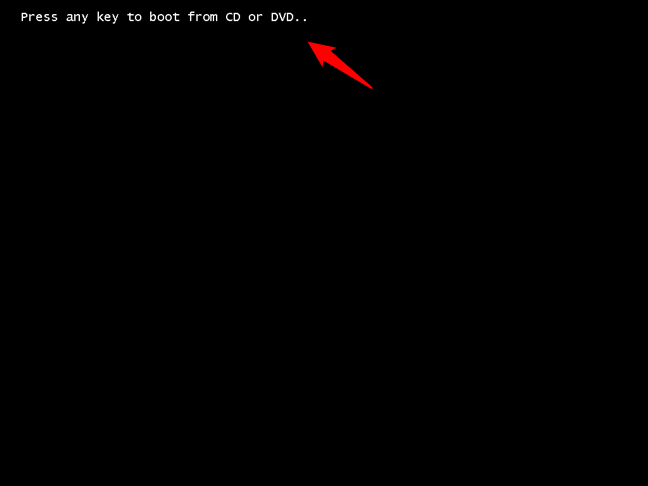
Press any key to boot from CD or DVD
Step 2. Open Command Prompt during setup
When the setup screen appears, asking for language, time, and keyboard layout, do not proceed yet. Ignore this for the moment.
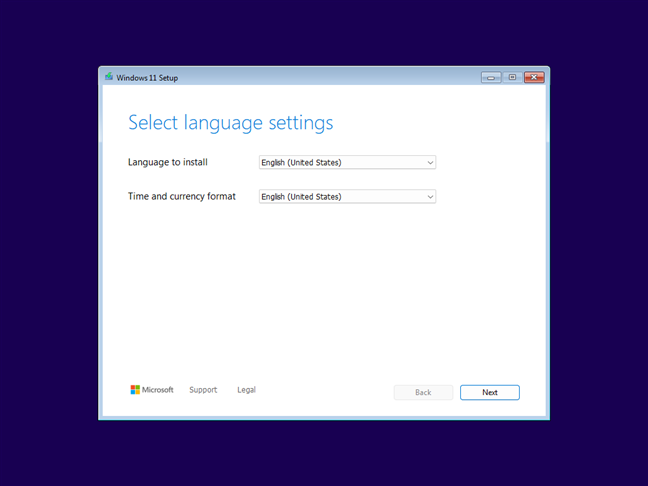
The first setup of Windows 11 Setup wizard
Instead, press Shift + F10 on your keyboard. This opens Command Prompt and represents a hidden feature that lets you enter commands directly during setup.
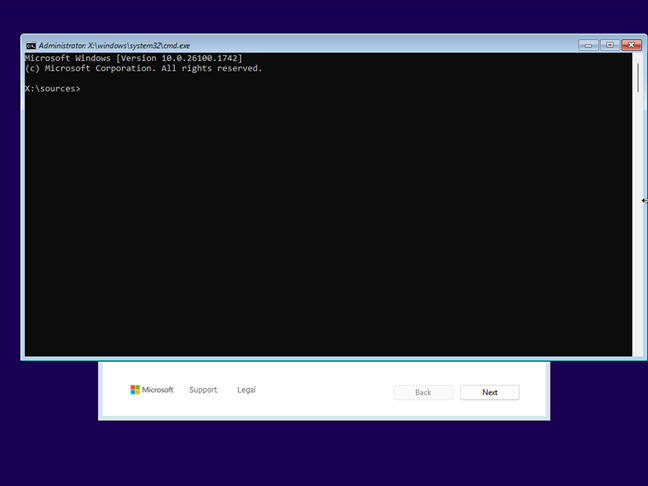
press Shift + F10 to launch CMD during setup
TIP: If you want to partition your disks from the Command Prompt, here’s how to use disk management commands.
This step is crucial because if you proceed with the standard setup, you’ll eventually see a message saying, “This PC doesn’t currently meet Windows 11 system requirements” or “This PC doesn’t meet the minimum requirements to install this version of Windows.”
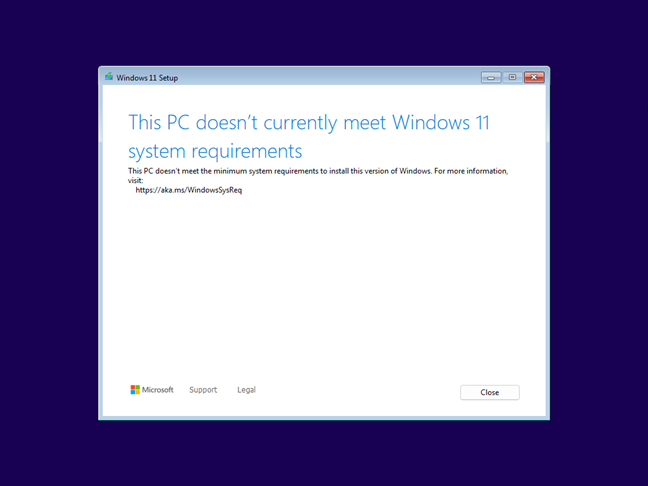
The PC doesn't currently meet Windows 11 system requirement
If your PC met all of Windows 11’s system requirements like TPM and Secure Boot you wouldn’t run into any issues. But since it doesn’t, you’ll need to bypass the system checks to complete the installation. This includes skipping requirements for TPM, Secure Boot, RAM, and even the CPU if necessary. Here’s how you can do it:
Step 3. Bypass hardware checks with Registry edits
After pressing Shift + F10, the Windows 11 setup will open Command Prompt. In the Command Prompt window, type and run the following commands one by one (press Enter after each), based on the requirements you need to bypass:
reg add HKLM\System\Setup\LabConfig /v BypassTPMCheck /t reg_dword /d 1
reg add HKLM\System\Setup\LabConfig /v BypassSecureBootCheck /t reg_dword /d 1
reg add HKLM\System\Setup\LabConfig /v BypassRAMCheck /t reg_dword /d 1
reg add HKLM\System\Setup\LabConfig /v BypassCPUCheck /t reg_dword /d 1
Here’s what these commands do:
- The first one disables the TPM check,
- The second one bypasses the Secure Boot check,
- The third one removes the RAM verification,
- The fourth ignores the CPU requirements.
All the commands should end with messages telling you: “The operation completed successfully.” After you run all four of them, close the Command Prompt.
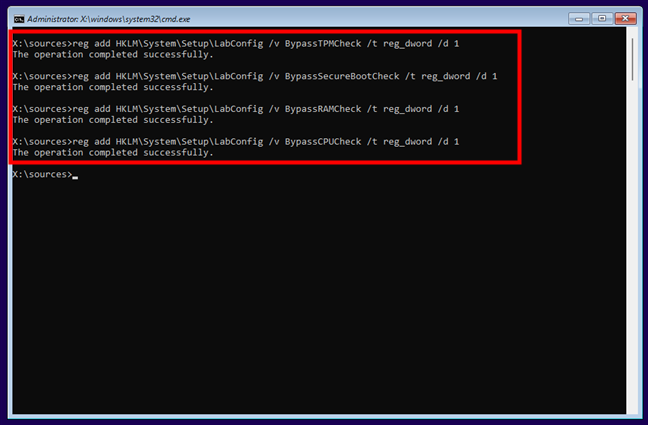
The command that bypass Window 11's TPM, SecureBoot, RAM and CPU checks
Now that you’ve set up Windows 11 to skip the TPM, Secure Boot, RAM, and CPU checks, you should be able to install it on almost any PC. From this point, just follow the usual installation steps. If you need guidance, check out our detailed tutorial: How to Install Windows 11 for Free. Once it’s installed, you can start exploring Windows 11 and see how it works for you. 🙂
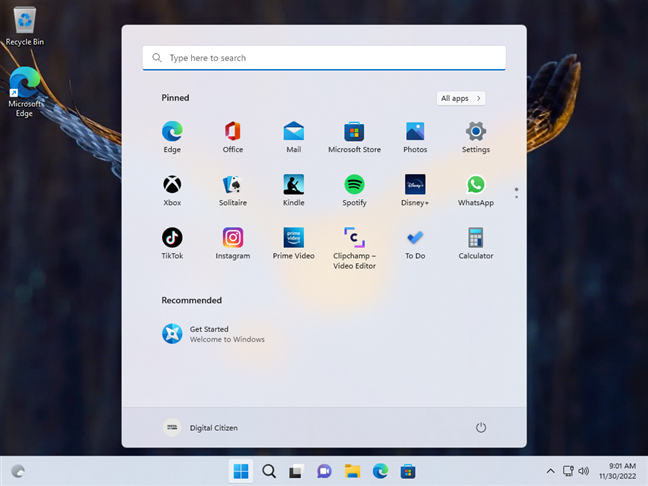
Window 11 running on unsupported hardware
This method allows you to install Windows 11 from a USB drive on unsupported hardware—even on older machines that don’t meet any of the official requirements. Now, let’s look at a more visual, step-by-step method to install Windows 11 without needing TPM, Secure Boot, or the minimum required RAM.
Method 2. Use Rufus to install Windows 11 on unsupported hardware from USB
Rufus is a tool that offers yet another method to install Windows 11 on any computer, regardless of whether it meets the system requirements.
Step 1. Download Rufus and the Windows 11 ISO
Start by downloading the Windows 11 ISO file and the latest version of Rufus. You can also choose the portable version of Rufus, which lets you run it directly without needing to install it just open the executable file after downloading.
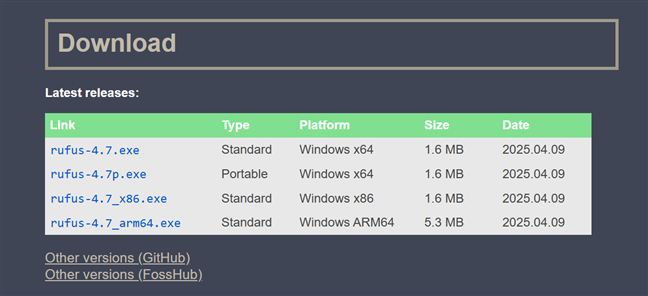
Download and run Rufus
Step 2. Prepare the USB drive
After downloading both Rufus and the Windows 11 ISO file, connect a USB drive to your computer this can be a USB stick or a portable SSD. Make sure the drive has at least 8GB of space to hold the Windows 11 installation files. Once it’s connected, open Rufus and select the USB drive from the Device list.
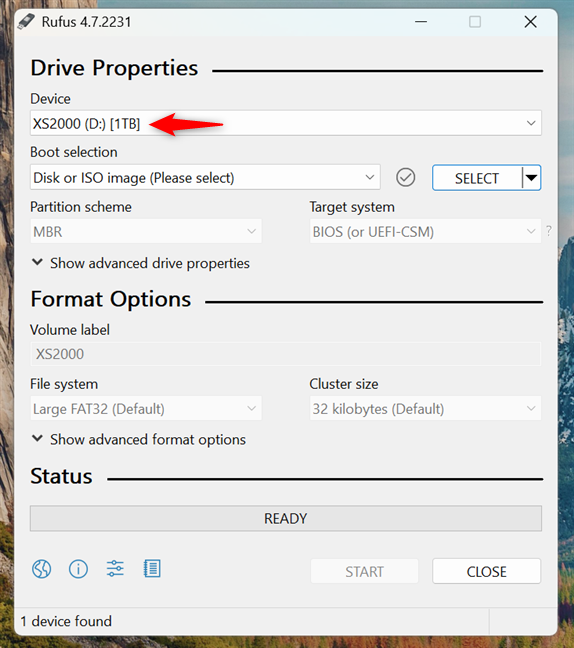
Connect and select the USB drive for Window 11
Next, click on Boot selection to open the dropdown menu, choose “Disk or ISO image,” and then click SELECT next to it. In the file browser that appears, locate and choose the Windows 11 ISO file you previously downloaded to your PC.
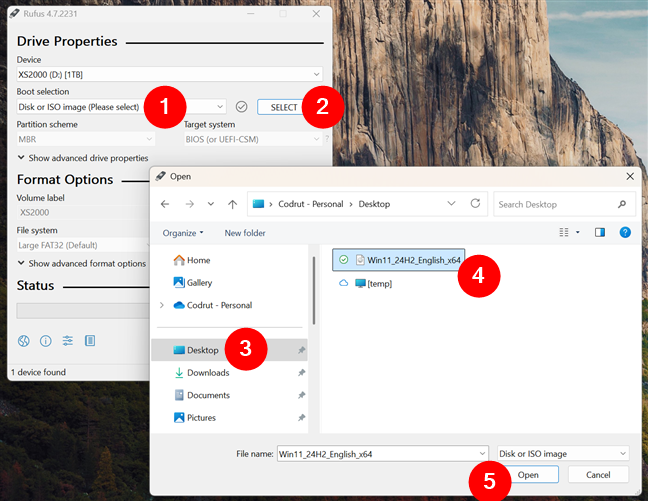
Select the Windows 11 ISO file
Next, select the Partition scheme and Target system. If you intend to install Windows 11 on a modern computer with UEFI, select the GPT Partition scheme and UEFI (non-CSM) Target system.
Otherwise, if you want to install Windows 11 on an older computer that still uses BIOS, choose the MBR Partition scheme and BIOS (or UEFI-CSM) Target system.
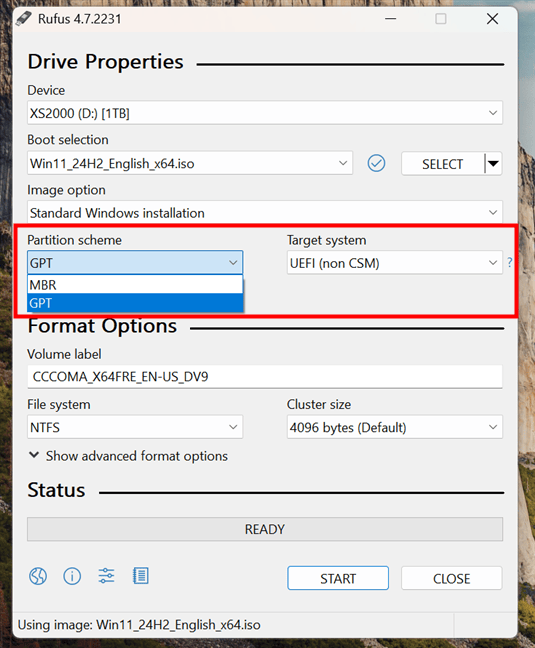
Choose between GPT (UEFI, non CSM) and MBR (BIOS, UEFI-CSM)
You can leave the other settings as they are. To start building the Windows 11 USB drive, press the START button at the bottom.
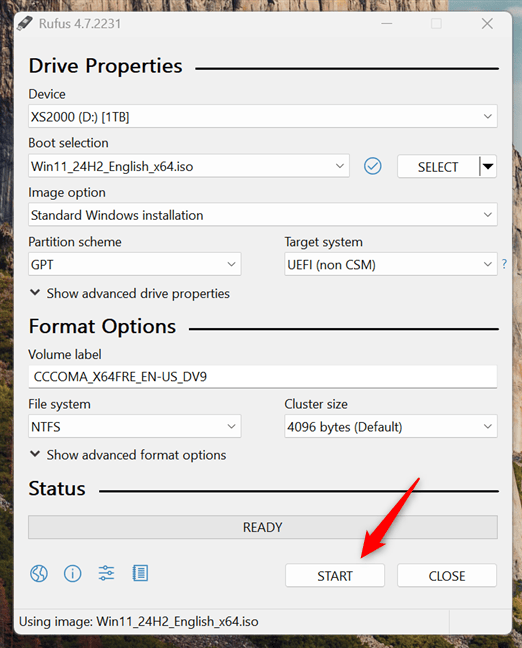
Start creating the Window 11 installation drive
Step 3. Configure Rufus to bypass checks
As soon as you click START, Rufus will open a window titled Windows User Experience, where you can customize your Windows 11 installation. This is where you’ll set Rufus to create a bootable drive that skips Windows 11’s system checks. To do this, simply check the box that says “Remove requirement for 4GB+ RAM, Secure Boot and TPM 2.0.”
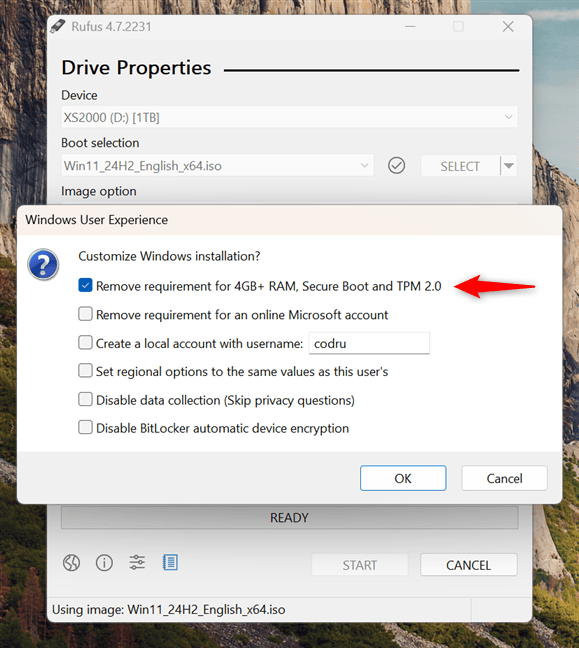
Remove requirement for 4GB+ RAM, Secure Boot and TPM 2.0
Click OK, and Rufus will warn you that all partitions on the USB drive will be erased meaning all data on the drive will be deleted. Make sure you’ve backed up anything important, then click OK again to proceed.
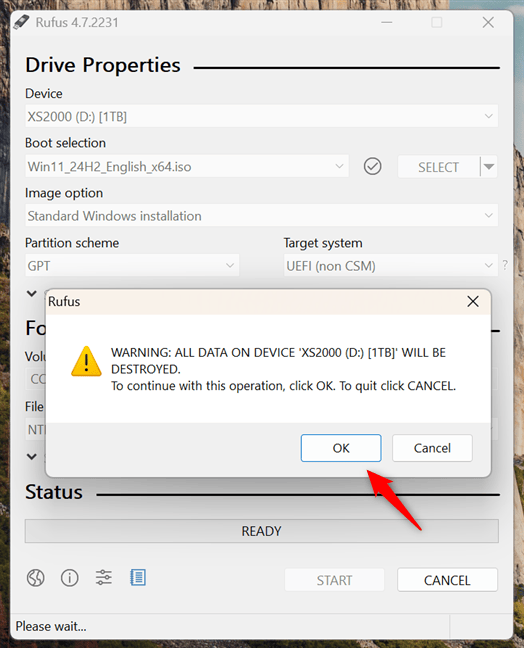
Rufus warns you that the data on the USB drive will be lost
Rufus now creates a bootable Windows 11 USB drive that automatically skips the hardware requirements. If you want, you can check how the process is going by looking at the progress bar. Then, once the process is done, close Rufus.
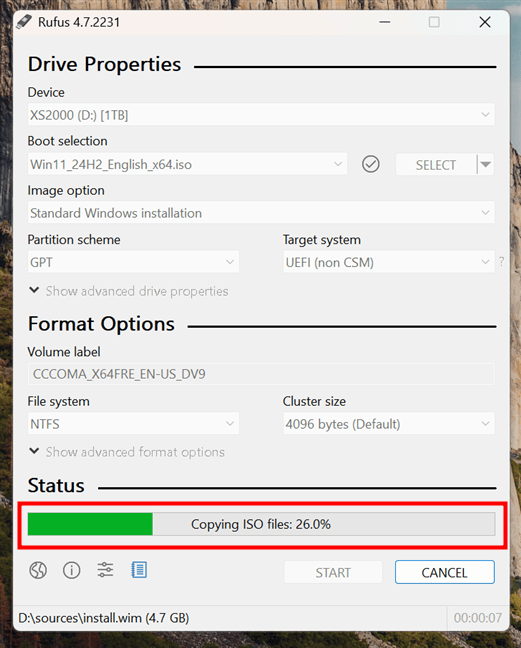
Rufus creates the Windows 11 USB drive
Now, you can install Windows 11 on unsupported hardware from USB by booting from this drive and following the installation steps.
Should you upgrade to Windows 11 on unsupported hardware?
Although these methods allow you to install or upgrade to Windows 11 on unsupported hardware, keep in mind that:
- You may not receive official updates from Microsoft.
- Stability and performance can vary depending on how incompatible the system is.
- Security features like TPM and Secure Boot are disabled by design, potentially exposing you to more risks.
That said, if your PC runs Windows 10 well, there’s a good chance you’ll find Windows 11 usable too. And last but not least, it’s also important to note that Windows 10 support officially ends on October 14, 2025. After that, it won’t get security updates unless you’re on an extended support plan.
Windows 11 comes with stricter hardware requirements than any previous Windows version. Essential features like TPM 2.0, Secure Boot, a compatible CPU, and at least 4 GB of RAM are mandatory according to official guidelines. This means many older PCs are technically unable to install Windows 11. However, if you’re determined to use Windows 11 on unsupported hardware, there are safe and reliable methods to bypass these limitations. In this guide, I’ll walk you through how to install Windows 11 on unsupported devices, including ways to skip checks for TPM, Secure Boot, RAM, and processor specs. You’ll also learn how to create a USB installation drive that works on any PC, regardless of its age.
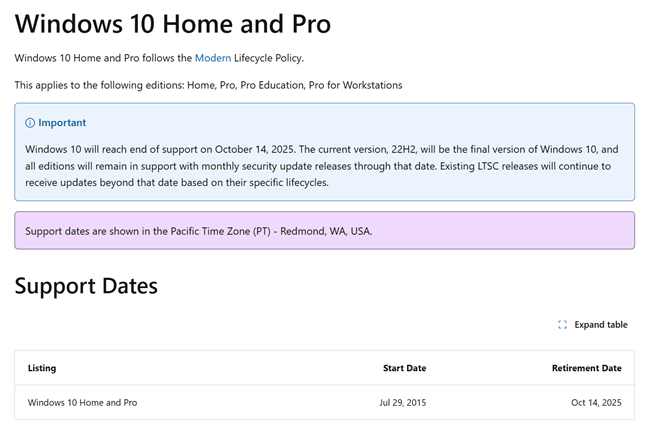
Windows 10 End of Support
You can get more information on that here: Windows 10 End of Support.
Did you manage to install Windows 11 on unsupported hardware?
Now, you know how to install Windows 11 on any computer, even if its hardware doesn’t meet the operating system’s requirements. So all that’s left to do is try Windows 11 and decide whether you want to keep it. 🙂 Let me know how it all worked out for you and whether you encountered any issues installing Windows 11 on an unsupported computer.



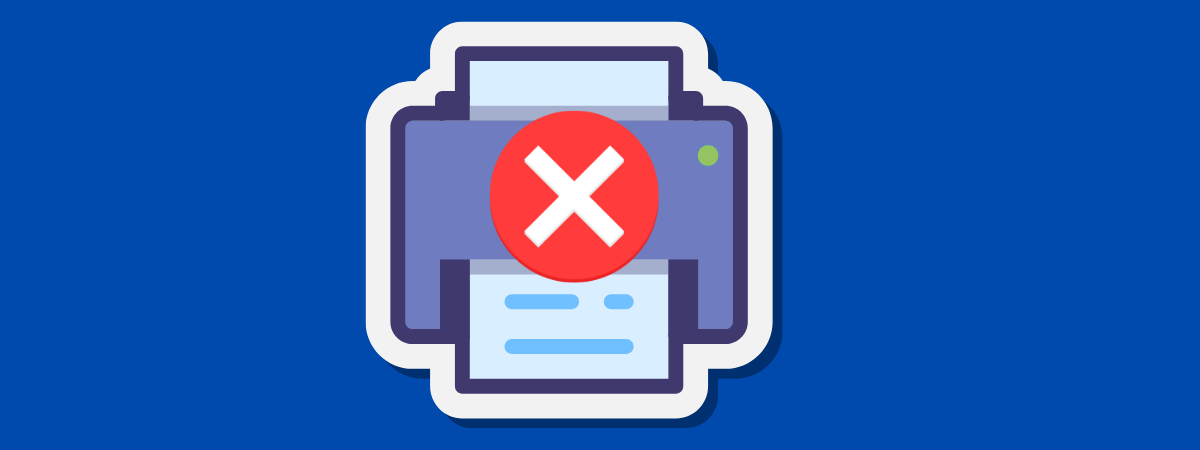
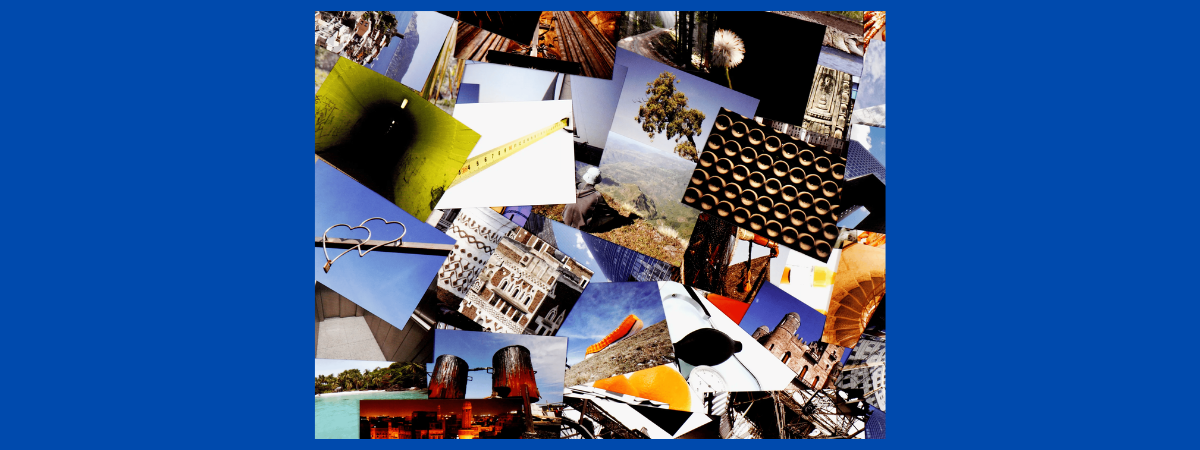

Leave a Reply