If you have a printer connected to your Windows 10 PC, you can easily share it with other computers and devices on the same local network. This is especially convenient if you want to avoid moving the printer every time you need to print from a different device. By sharing the printer, any device on the network can access it provided the primary computer (the one with the printer connected) is turned on and running Windows 10. Here’s how to set up printer sharing on a Windows 10 network.
How to share a printer on the network, in Windows 10
To share a printer connected to your Windows 10 PC over the network, start by opening the Settings app. The fastest way to do this is by clicking or tapping the Settings icon in the Start Menu.
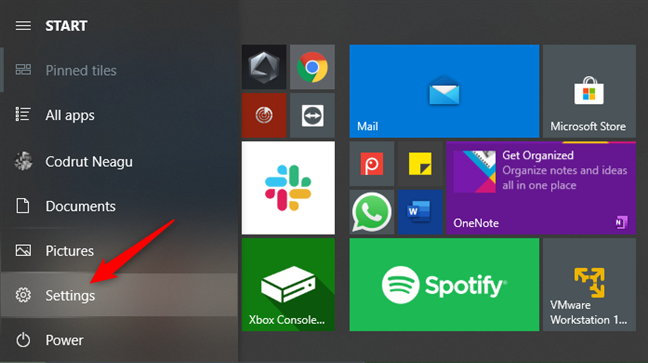
The Settings button from the Start Menu
In the Settings app, open the Devices category.
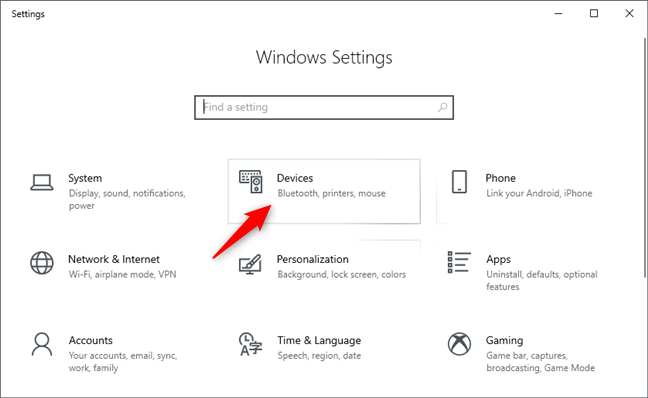
The Devices category from the Settings app
On the left sidebar of the Devices category, select the Printer & scanners tab.
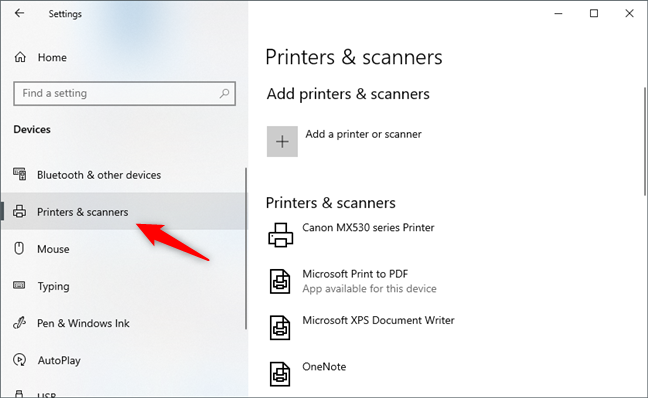
The Printers & scanners section from the Settings app
On the right side of the window, select the printer that you want to share on the network.
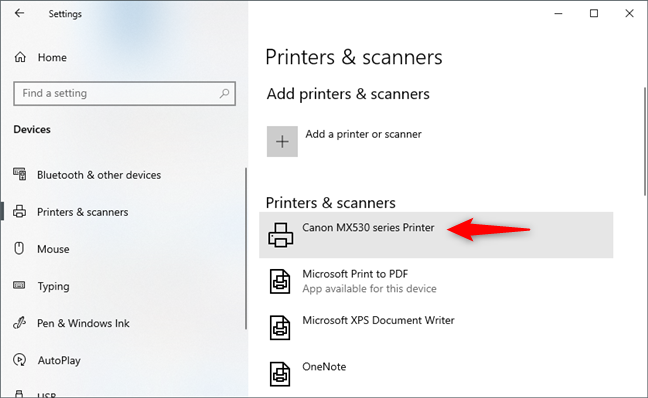
Select the printer to share
When you select your printer, a few buttons are displayed: click or tap on Manage.
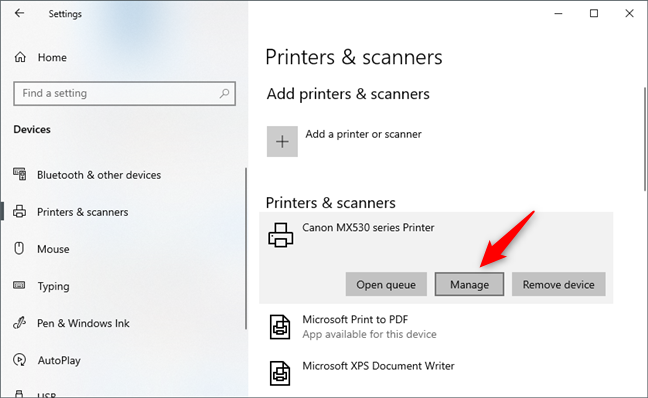
Pushing the Manage button
This action opens a page called “Manage your device”. Look for a link called “Printer properties” and click or tap on it.
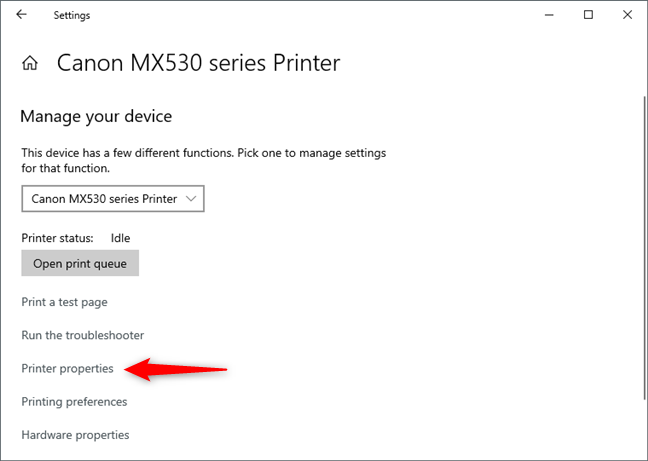
The Printer properties link
Windows 10 will open the Properties window for your selected printer. This is where you configure the settings to share your printer over the network.
No matter the brand or model of your printer, the window should look similar to the one shown in the screenshot below:
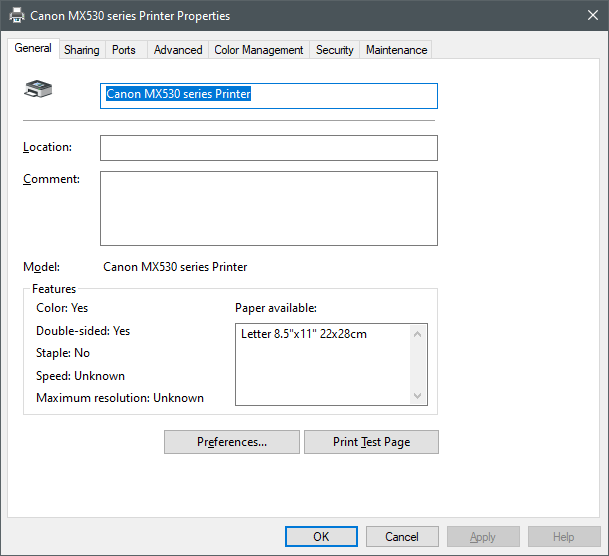
The Properties window of the selected printer
NOTE: There’s also an alternative method to access your printer’s Properties window for sharing it over the network. Simply open the Control Panel, navigate to “View devices and printers” under “Hardware and Sound”, then right-click (or press and hold) your printer and choose Printer properties from the context menu.
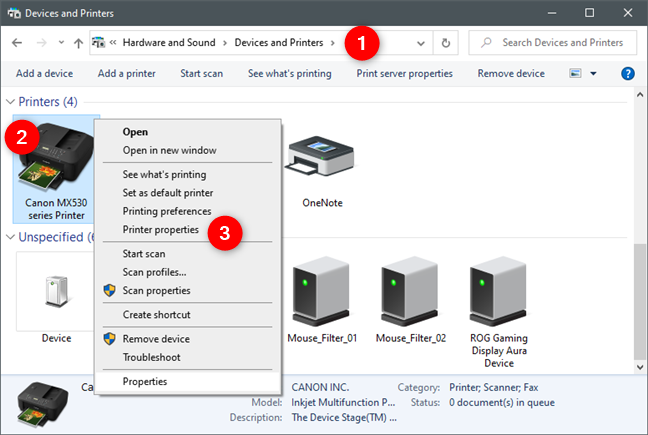
Opening the printer Properties from the Control Panel
In your printer’s Properties window, select the Sharing tab.
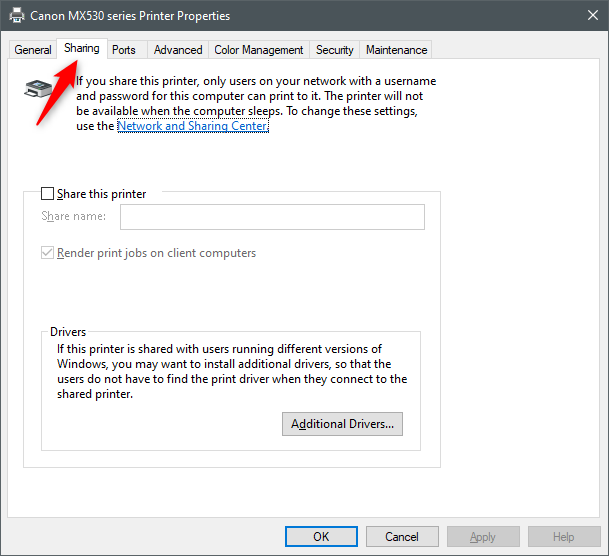
The Sharing tab from the printer's Properties window
In the Sharing tab, check the option “Share this printer”. If you’d like, you can also enter a friendly name for the printer this name will appear when other Windows 10 computers or devices on your network try to connect to it, making it easier to recognize.
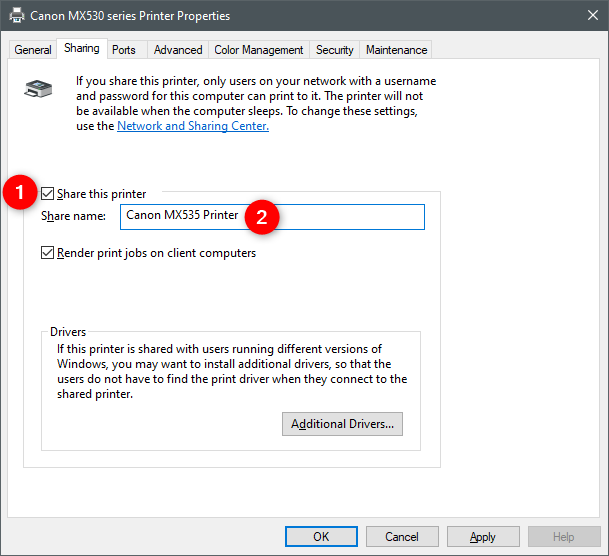
Enabling Share this printer and choosing a Share name
Beneath the Share name field, you’ll see the option “Render print jobs on client computers” enabled by default. It’s best to leave this setting turned on. This means that print jobs are processed by the devices that initiate them, rather than by the Windows 10 PC the printer is connected to. In simpler terms, the client computers handle the print processing, reducing the workload on your main PC whenever another device prints using the shared printer.
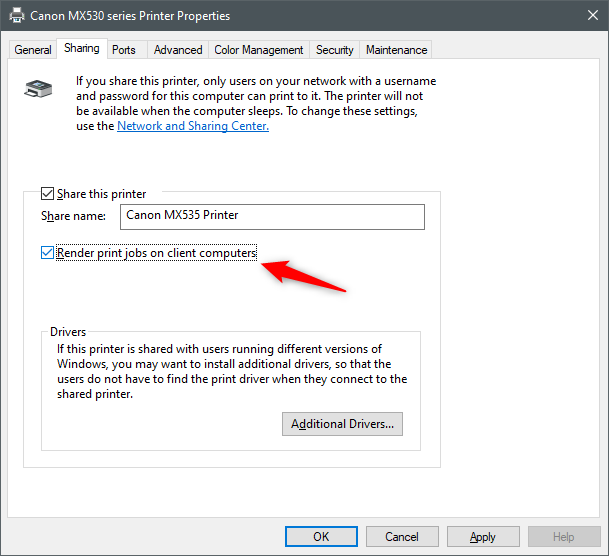
Render print jobs on client computers
That’s it! Your printer is now shared with all the computers and devices on your local network.
However, before you save your settings and close all the windows, it’s a good idea to review the next section of this guide to learn how to install additional drivers for your shared printer. This ensures compatibility with different versions of Windows that other devices on your network might be using.
How to install additional drivers for a printer shared with the network, in Windows 10
If there are computers or devices on your network running different versions of Windows, it’s a good idea to install Additional Drivers for your shared printer. As Microsoft explains, by doing this, “users do not have to find the print driver when they connect to the shared printer.”
To make it easier for others to connect and print, simply click the Additional Drivers button and follow the prompts to install the necessary drivers.
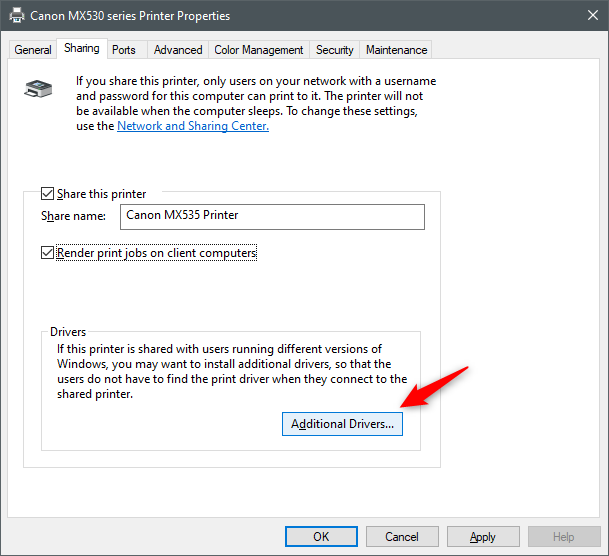
The Additional Drivers button
This opens the Additional Drivers window. Here, you can choose which extra drivers to install for other computers and devices on your network that will use the shared printer. Depending on your printer model, you may see options for different processor types and operating system architectures (such as 32-bit and 64-bit versions of Windows).
Select the drivers you want to provide and then click OK.
Important: In the next step, Windows 10 may prompt you to specify the location of these drivers. To avoid issues, it’s recommended to download the appropriate drivers beforehand from your printer manufacturer’s official support website.
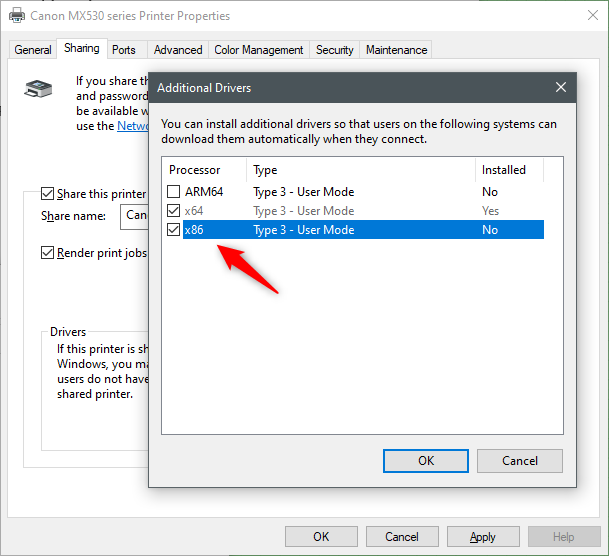
Choosing what additional drivers you want to install for the shared printer
Windows 10 will now prompt you to specify the location of the printer drivers you selected in the previous step. You can either browse to the folder or enter the full path manually where the additional drivers are stored. Make sure the folder contains the correct drivers for the selected architectures to ensure successful installation.
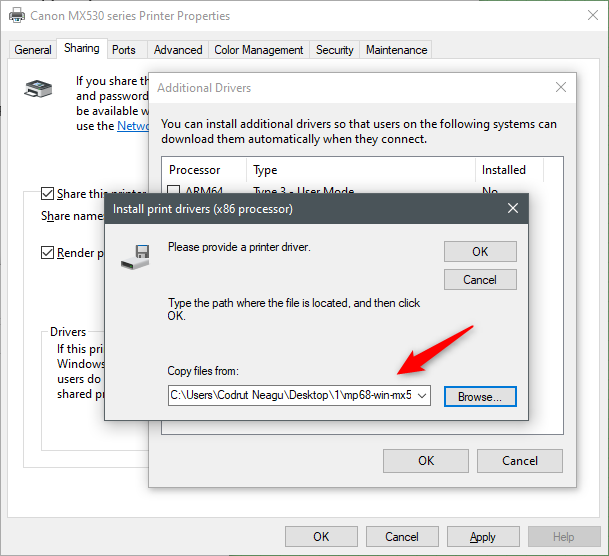
Specifying the location of the additional drivers
Click the OK button in the Install print drivers prompt. Windows 10 should quickly retrieve the additional drivers and automatically close that window. Finally, click Apply and then OK to save your settings and begin sharing your printer on the network.
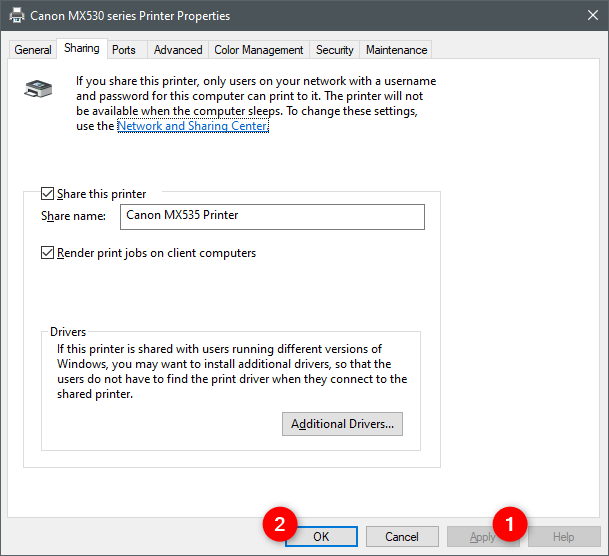
Saving the changes so that the printer is shared with the network
That’s all there is to it!
Next, you’ll need to install the shared printer on the other computers and devices you want to print from. If you need guidance, these tutorials can help:
How to install a wireless printer on your home network in 6 steps
How to install a local printer on your Windows computer
The Geek’s Way of Managing Printers Using the Print Management Console
Did you find it easy to share your local printer with the network, in Windows 10?
Sharing your printer over the network from Windows 10 is quite straightforward. Were you able to complete the process quickly and without any problems? If you have any questions or need further assistance with sharing your printer, feel free to ask in the comments section below!






Leave a Reply