Animated GIFs are everywhere from websites and social media to messaging apps we use every day. They’re a fun and creative way to share ideas, reactions, or short visual stories. Have you ever wanted to turn your own photos into an animated GIF? Or perhaps you’d like to capture a moment from a video and transform it into a GIF? This guide will walk you through the process of creating GIFs from both images and videos using Ezgif’s free online tools. It’s a quick and simple method that doesn’t require any software installation perfect for creating GIFs in just minutes.
How to create a GIF from images
If you’re looking to create a GIF from images, Ezgif offers the ideal tool for the job. Their Animated GIF Maker makes the process fast and straightforward. No need to worry I’ll guide you through it step by step. Let’s dive in!
Step 1. Access Ezgif’s Animated GIF Maker
Out of all the online tools I’ve tried, Ezgif’s Animated GIF Maker delivers the most seamless experience. To get started, just use the link I’ve shared. The interface is user-friendly and even includes helpful details, such as supported file formats and size limits.
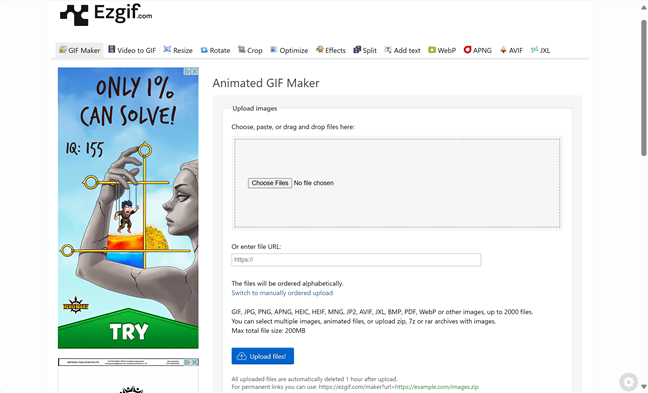
Use Ezgif's Animated GIF Maker to create a GIF from images
Step 2. Upload the image files
Click or tap on Choose Files under the Upload images section to select photos from your computer. Alternatively, you can drag and drop or paste your files directly into that area. You’re allowed to upload individual images or compressed folders (like ZIP files), as long as the total size doesn’t exceed 200 MB. Once you’ve added your files, click or tap the blue Upload files! button to proceed.
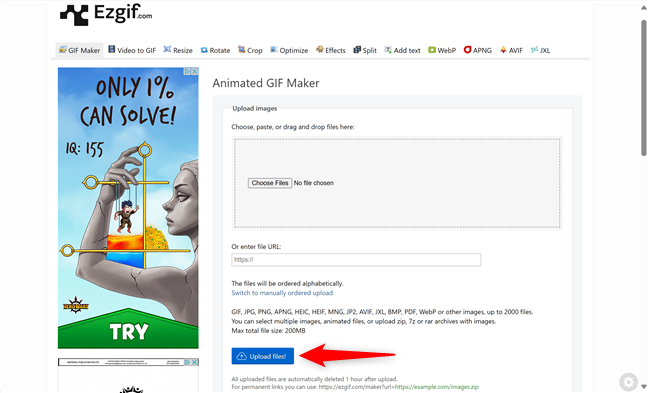
Upload the image files you want to use
Step 3. Create an animated GIF from your pictures
On the next page, you’ll see the photos you uploaded along with various settings for your GIF. You can adjust the delay between frames, enable looping, and apply additional effects. Once you’ve configured everything to your liking, click or tap the blue Make a GIF! button to create your animation.
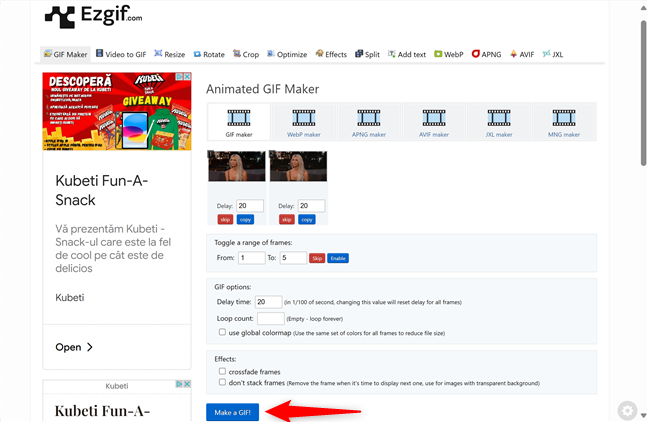
Step 4. Edit and save your GIF
Scroll down to see your newly created GIF just below the Make a GIF! button. Here, you’ll find a variety of additional tools everything from converting your GIF to another format to cropping, resizing, reversing, and more. If you’d like to add text to your GIF, you can do that in this section as well. Explore the available options, and once you’re satisfied, click or tap the floppy disk save icon to download your GIF.
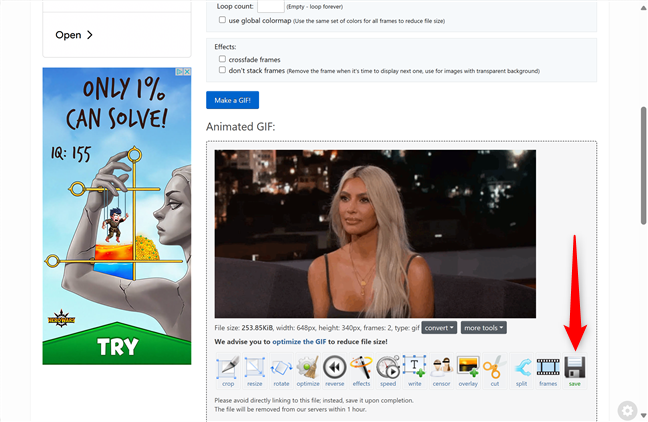
Your GIF is saved on your PC immediately.
How to create a GIF from a video
Converting a video into a GIF is a great way to capture and share a memorable moment. With Ezgif’s MP4 to GIF converter, you can quickly and easily transform a video into a smooth, looping animation in just a few steps.
Step 1. Access Ezgif’s MP4 video to GIF converter
Don’t be misled by the name—Ezgif’s tool supports more than just MP4 files. It also works with various formats including WebM, AVI, MPEG, MKV, FLV, OGG, MOV, M4V, WMV, ASF, 3GP, and others. To get started, simply click or tap this link: MP4 Video to GIF Converter.
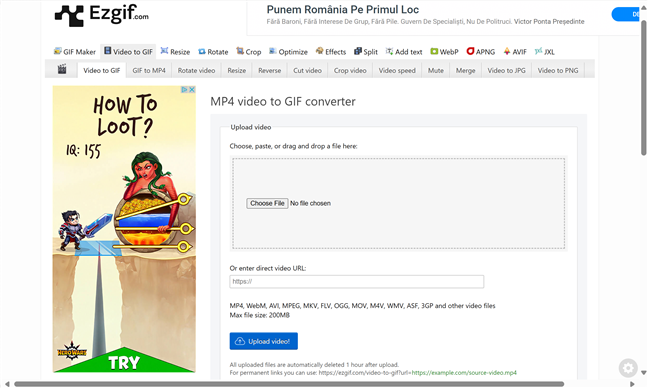
Step 2. Upload the video file
Under the Upload image section, you can either drag and drop your video file or click/tap Choose File to select one from your computer. If you have a direct link to the video, simply paste the URL into the provided field. Once you’ve selected or entered your video, click or tap the blue Upload video! button to proceed.
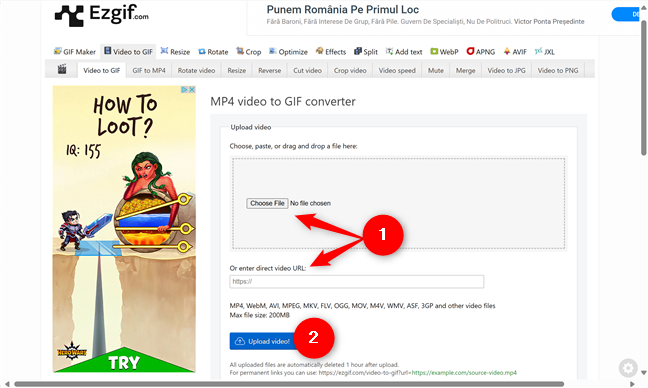
Step 3. How to make a GIF from a video
After uploading the file, you can see your video together with several editing options at the top.
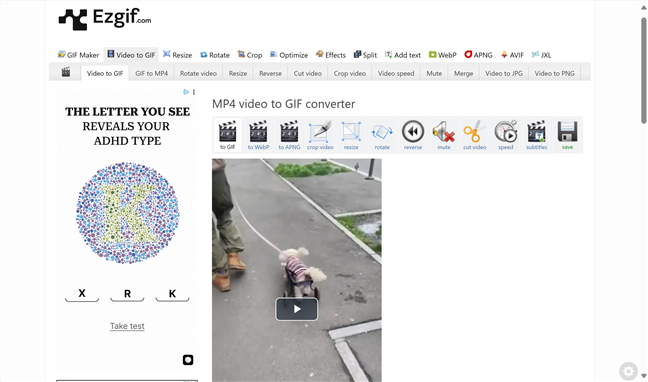
Scroll down to find more options for your GIF under it. When you finish tinkering with the available tools, click or tap the Covert to GIF! button.
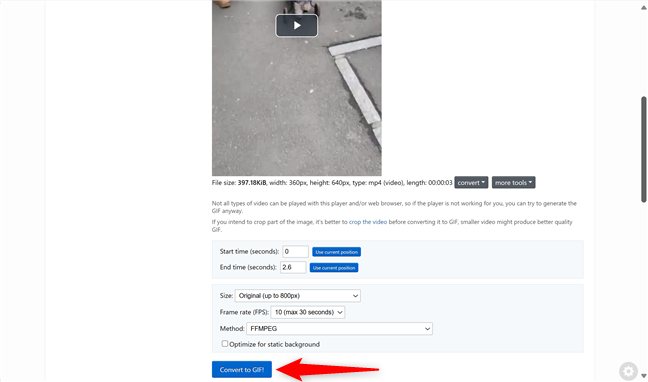
Step 4. Edit and save your GIF
Scroll down to locate the Output GIF animation section. Here, you’ll find various editing tools to resize, crop, rotate, add text, and more. Once you’re satisfied with your GIF, click or tap Save to download it.
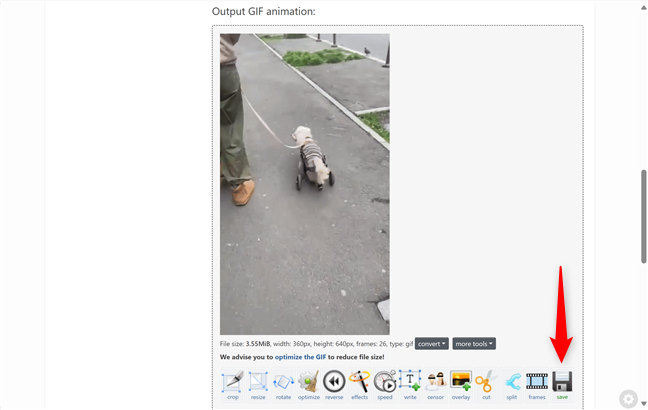
Simple, right?
Did you create a GIF today?
Transforming images and videos into GIFs is a fun and easy way to make your content more engaging. Whether you’re creating a smooth animation from photos or converting a video clip into a looping, shareable moment, Ezgif has all the tools you need to get it done in just a few steps. Now that you know how to make a GIF from both images and videos, it’s your turn to get creative. What kind of GIF did you create today and how will you share it with the world?

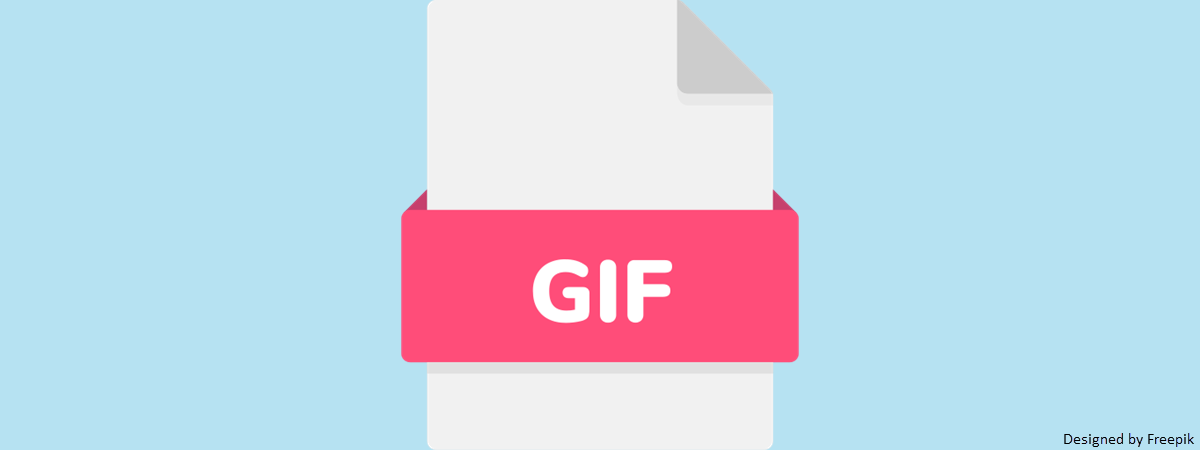
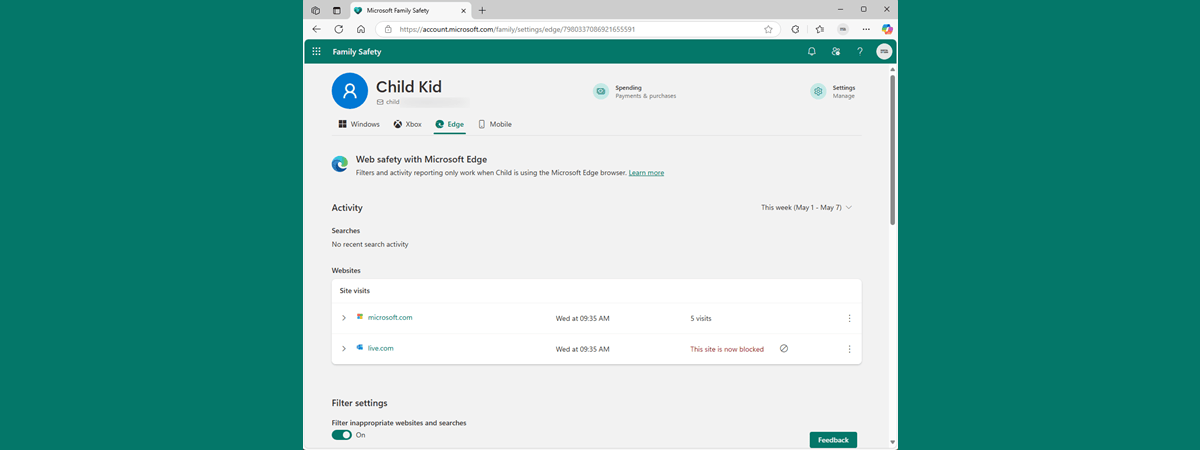

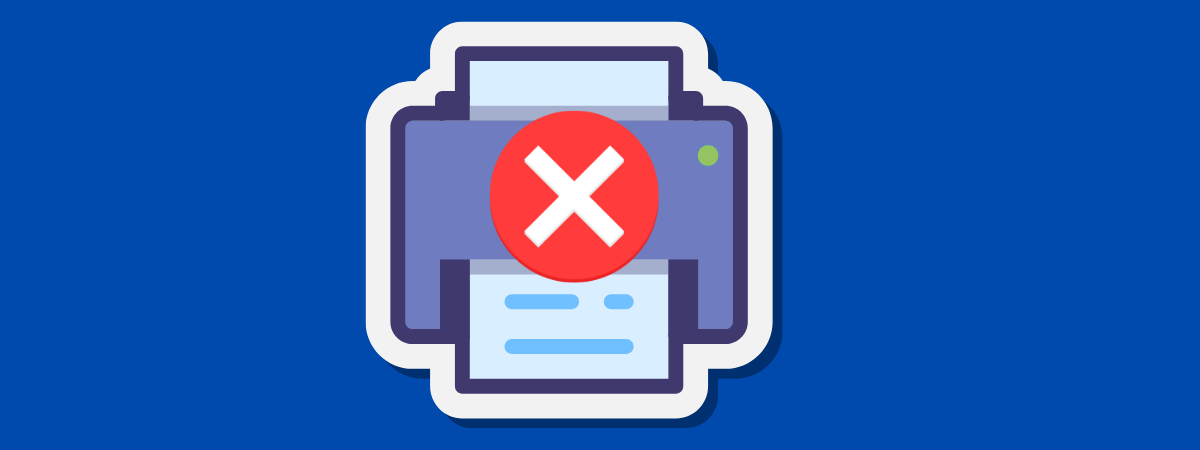
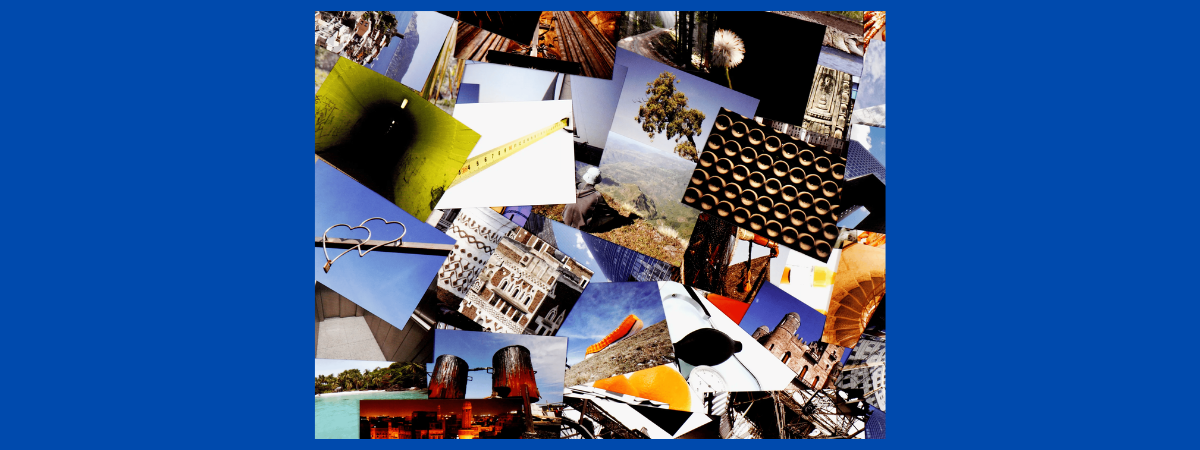

Will Joe
I found effective. What about you?